If you, or one of your clients or prospects, forgot their password to access documents in a document portal, please follow these instructions for resetting the password. If you are a SharpLaunch Administrator and need help resetting your password, please click here.
Find the property website URL that you are trying to access documents for (e.g. 275 Madison Avenue):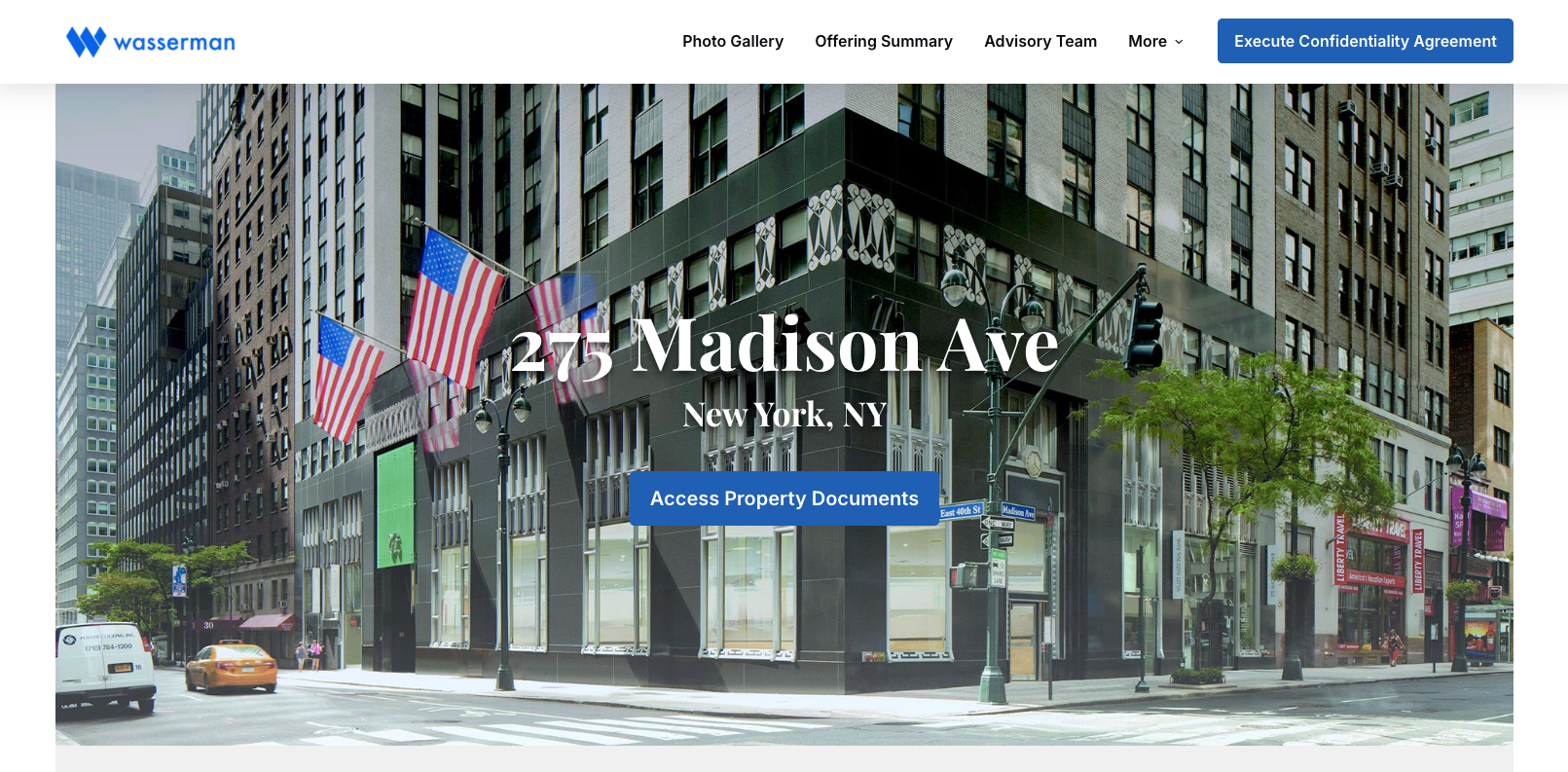
Click the CTA button you have set up on your site, directing users to access property documents (e.g., “Access Property Documents” Please note that the call to action button text might differ from the example above).
You should see a new page with a login / sign-up form. Click the link that says “Log in here”:
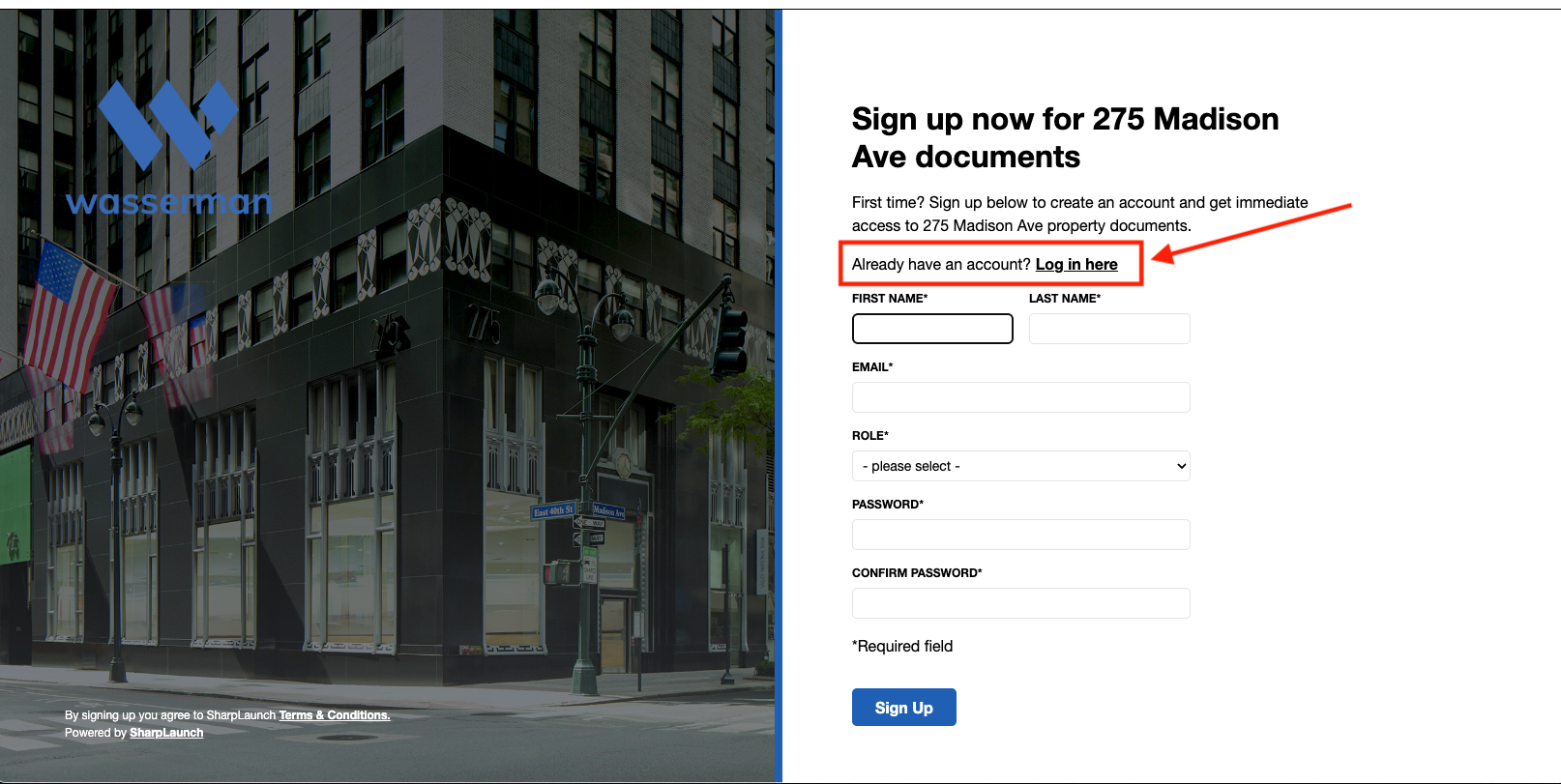
Click the “Forgot password” link:
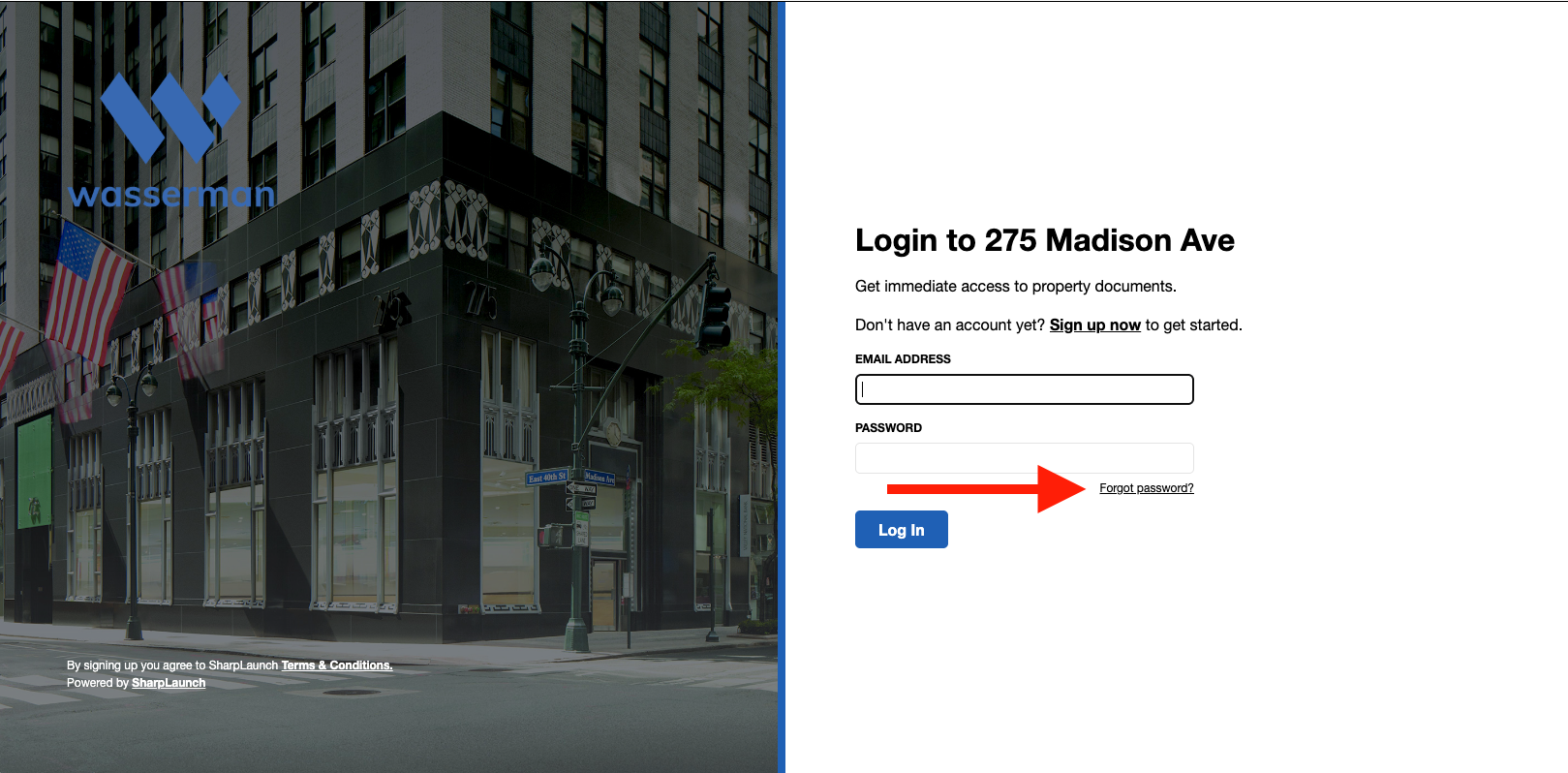
Enter your email address and click “Reset Password”:
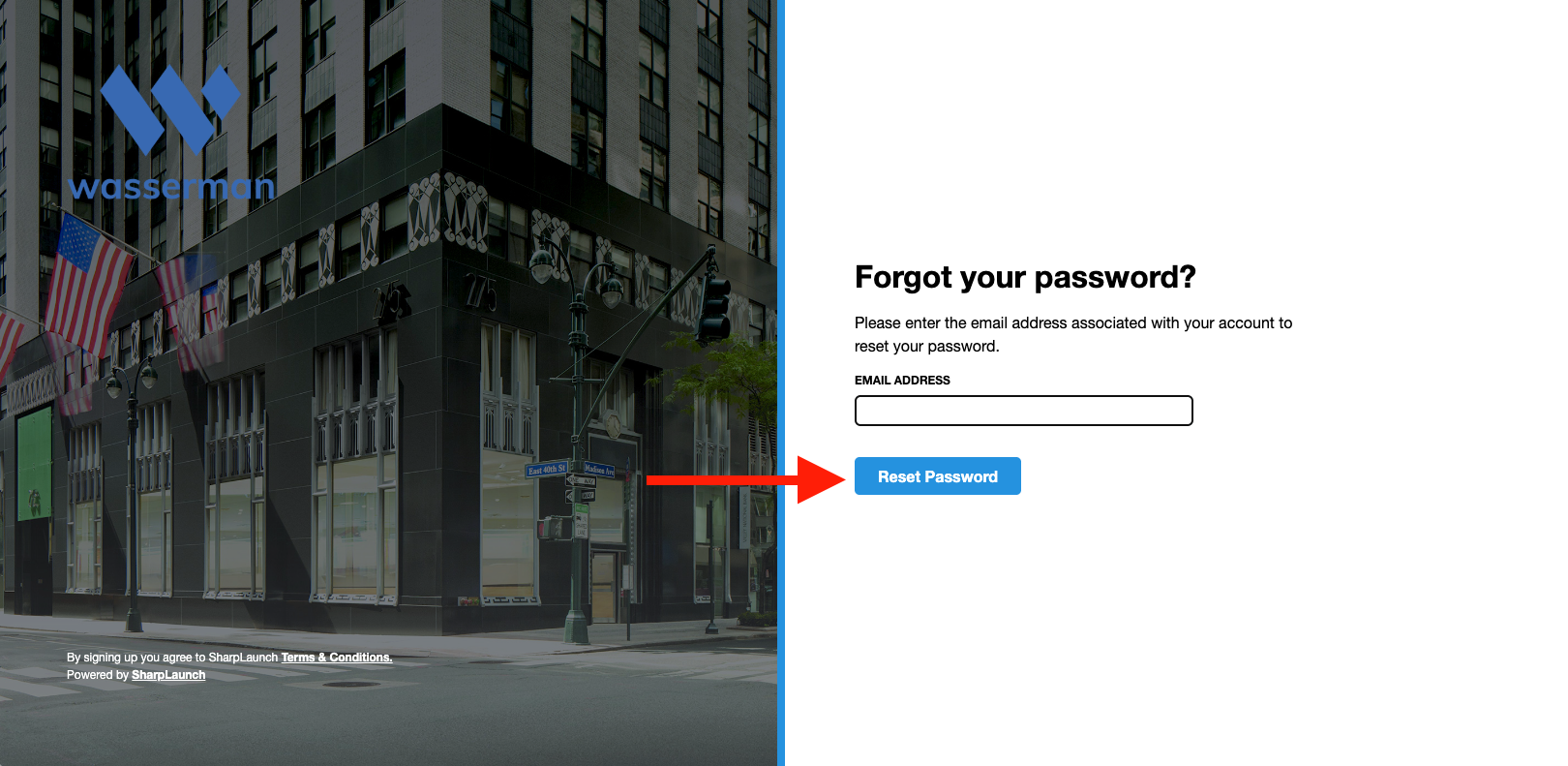
You should receive an email with instructions and a link to reset your password.
*Please remember to check your spam and junk folders for the link to reset your password.
If you do not receive the password reset email in a few minutes, please contact help@sharplaunch.com with the link to the property page/document portal you are trying to access.
