In SharpLaunch, you can set permissions for the document portal of each property depending on streamlined or how detailed your vetting process is. You can organize files by folders and set permissions for each folder.
How to Change Folder Access Permissions (Public vs. Private)
- Locate the “Documents” menu button on the left sidebar
- Select a property from the header menu and click on the ellipsis for the folder you’d like to update, and then click “Permissions”
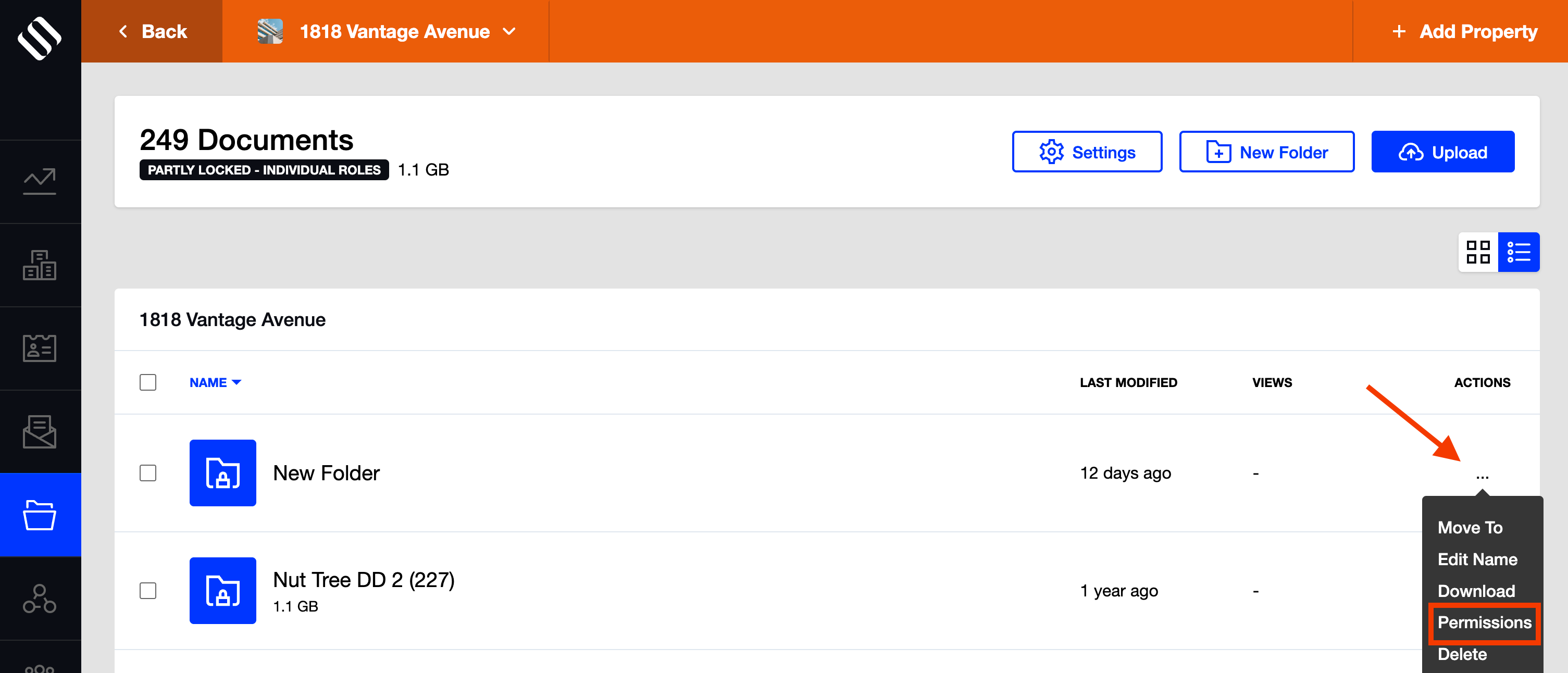
- The default setting is Public. If you’d like to change the folder to Private, enable the toggle button
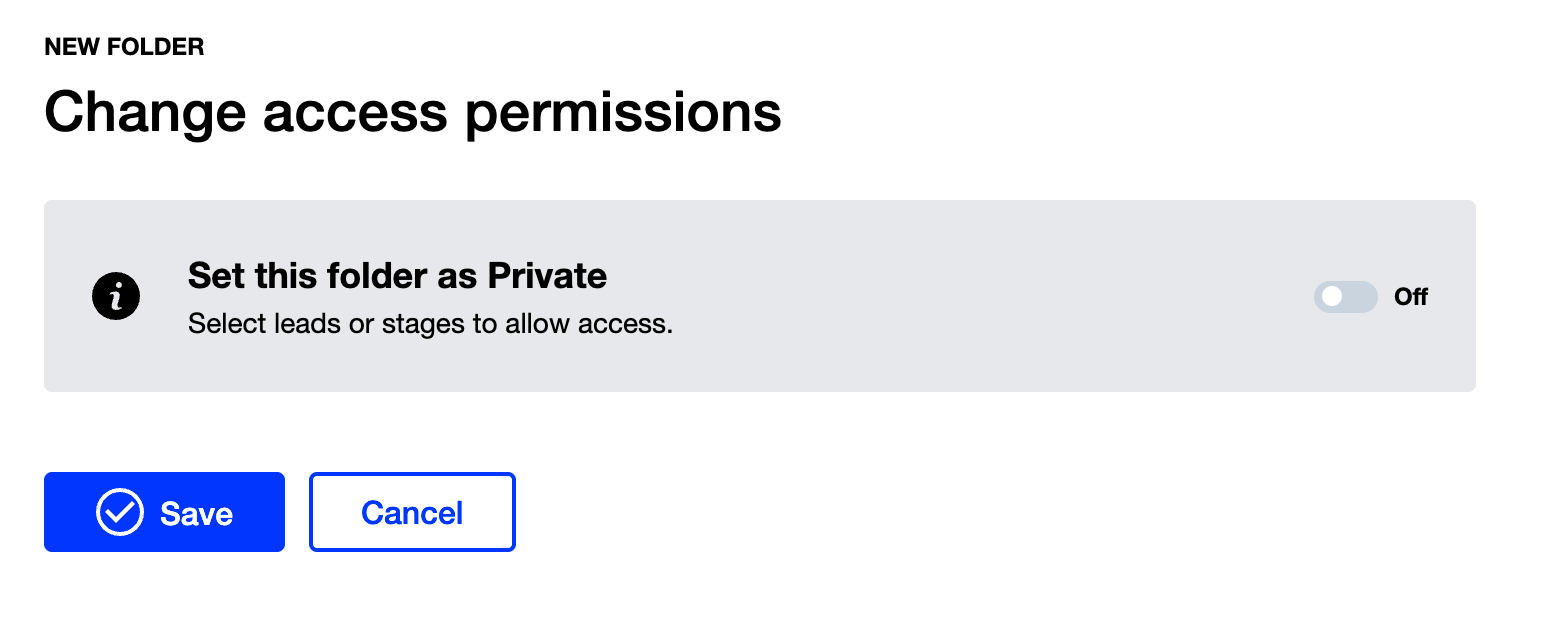
- From here, you can give access to a whole stage of leads or only specific leads by checking the box next to the user
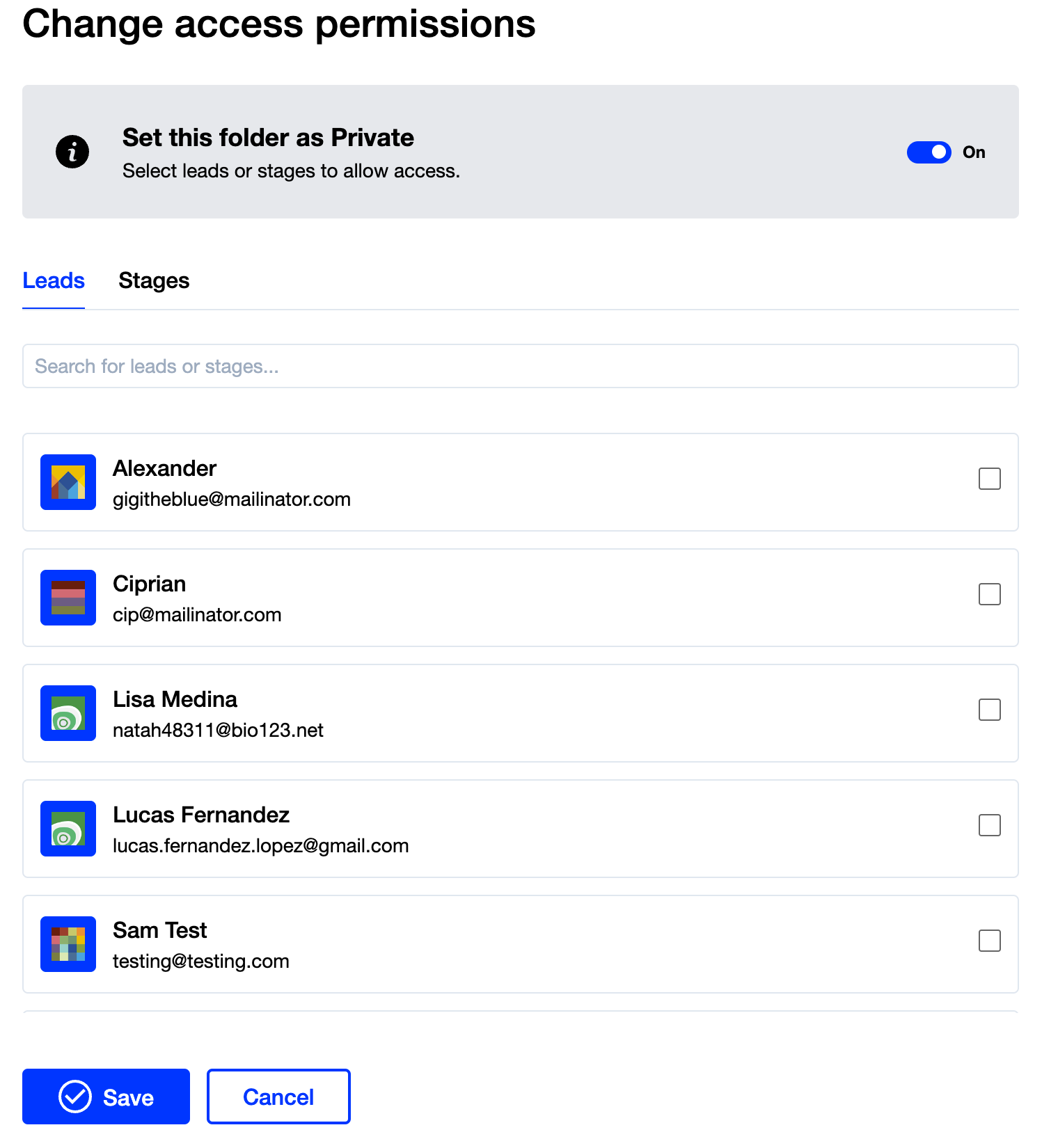
- Once you have selected the leads, click “Save”. Those leads will receive an email notification stating they have been invited to this private folder
Removing Document Portal Access for Individual Leads
- Locate the “Leads” menu button on the left sidebar and search for the lead you wish to edit access for, then click the lead:
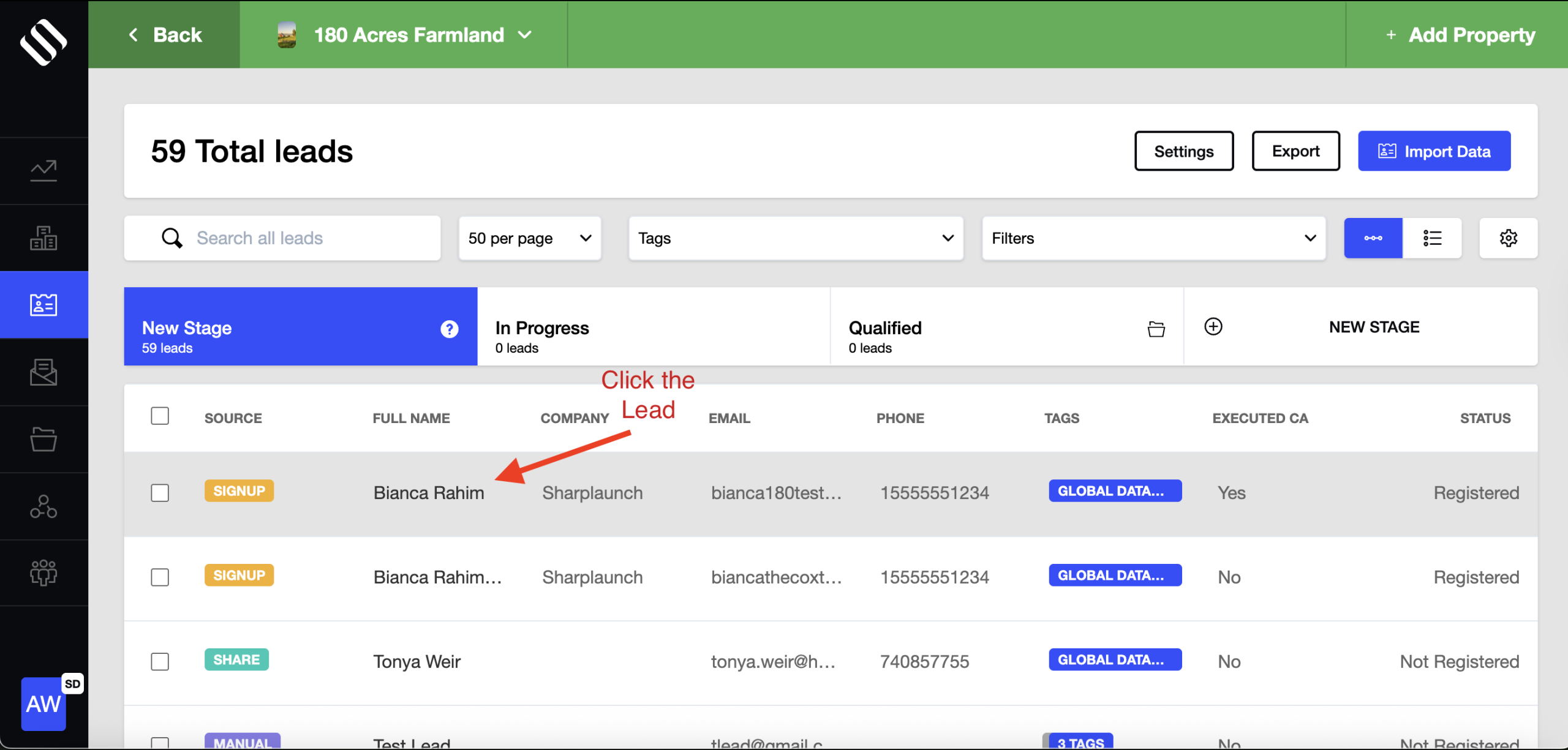
2. Click “Access & Permissions > uncheck the “Give Access” checkbox > click “Apply”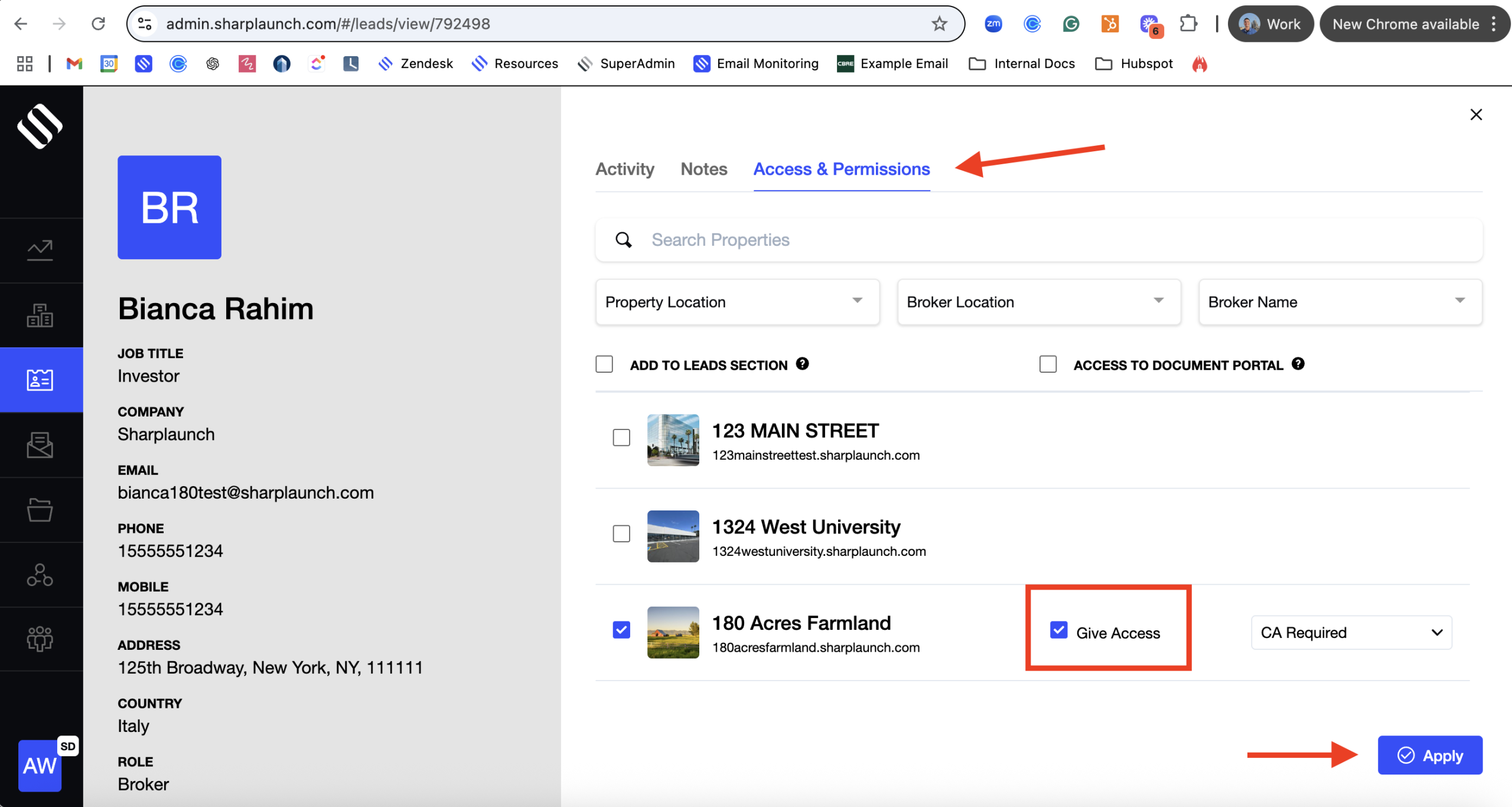
You can follow the same steps and check the box to “Give Access” to restore access if you wish to give access to the same lead in the future, or manually grant access to another lead in SharpLaunch.
