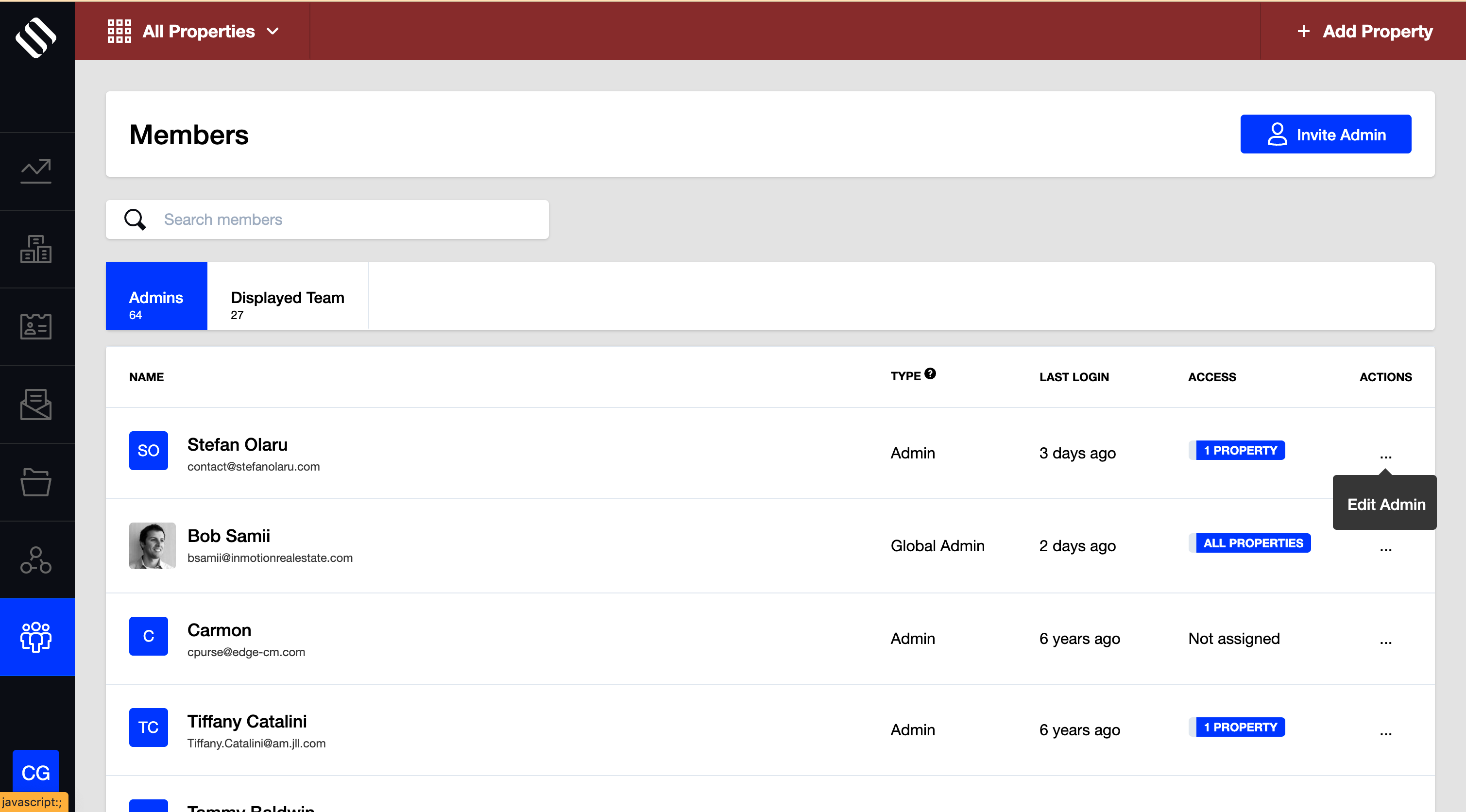You can invite team members as Admins for a single property, multiple properties, or all properties. Follow the steps below to invite an admin:
- Go to the Members Module in the left-side navigation.
- Click on “Invite Admin” on the top right.
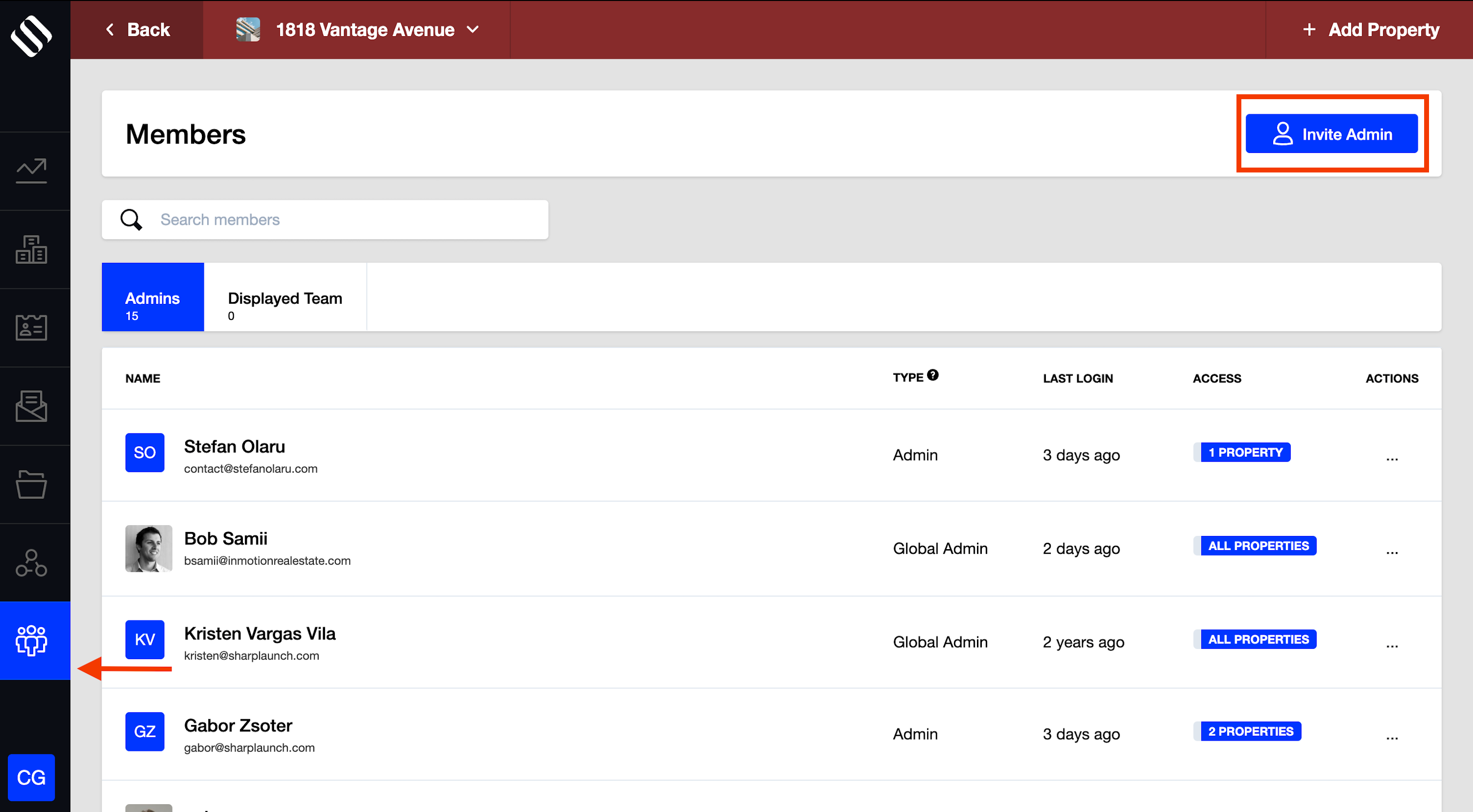
- Fill out the team member’s information.
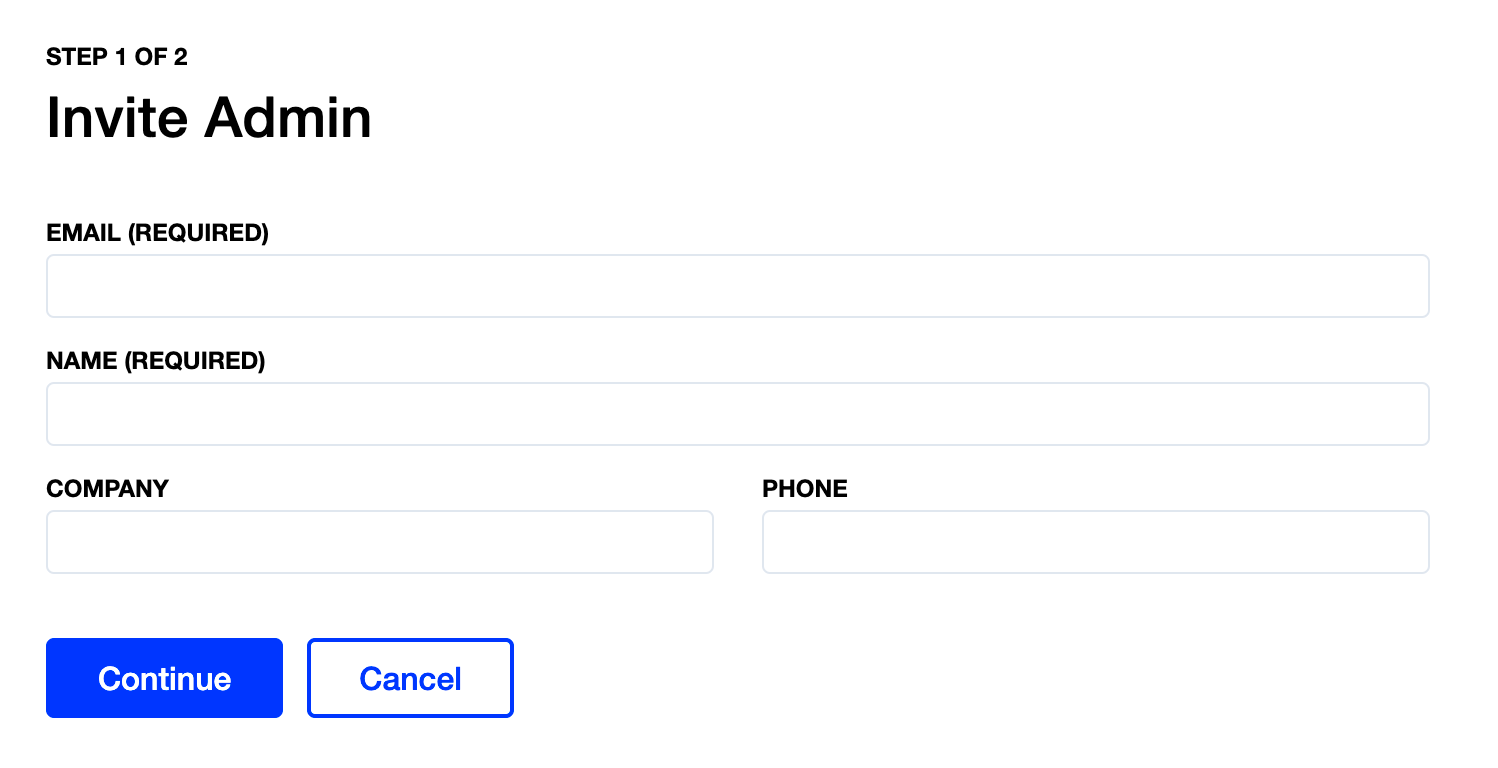
- Select if you want that person to be a Global Admin (has access to all present and future properties) or to have access to only one or several specific properties (Admin).
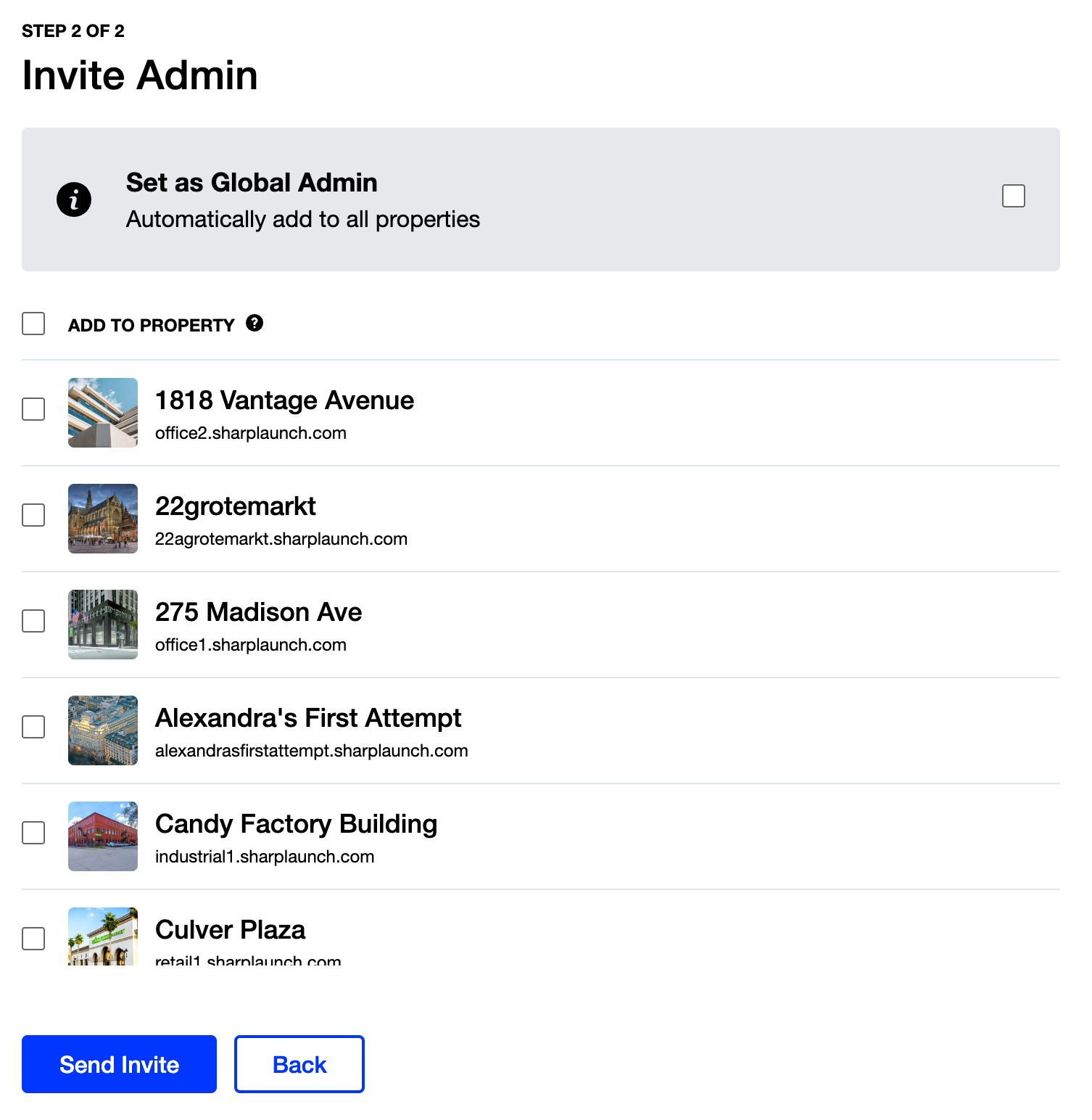 5. Once you click ‘Send Invite’, the recipient will receive an email invitation to register as an Admin.
5. Once you click ‘Send Invite’, the recipient will receive an email invitation to register as an Admin.
6. To update properties access for a member or to revoke/make another member a global admin (full access to all present and future properties), either click on the user’s name or the ellipsis, then “Edit Admin.” From here, select the tab “Access”.
-
- Select the properties the member should have access to
- Toggle the button to revoke/make the member a Global Admin