What is a Domain?
A domain is a branded name that identifies a website, replacing the need to enter an IP address. Instead of typing a string of numbers, users can enter a domain name like sharplaunch.com or disney.com, making websites easier to remember and access.What Does the Custom Domain Feature Do in SharpLaunch?
The Custom Domain feature in SharpLaunch lets you connect your own domain to your SharpLaunch property sites and PSE (property search engine), white-labeling the URL. Instead of propertyXYZ.sharplaunch.com, you can use yourdomain.com/propertyXYZ, creating a more branded, professional, and consistent experience for your clients.
Connecting a Custom Domain in SharpLaunch
In order to complete this process, you will need to follow the instructions below to change your DNS settings:
STEP 1 – Update DNS Settings (will depend on your hosting company):
General DNS Setup Guide (A Record + CNAME for www)
You’ll need to set two DNS records:
-
A Record for the root domain (
@):
Value:18.235.130.216 -
CNAME Record for the
wwwsubdomain:
Value: your root domain (e.g.,example.com)
TTL: 30 minutes (or1800seconds, or use default)
GoDaddy
-
Log in to GoDaddy DNS Management.
-
Select your domain and click DNS or Manage DNS.
-
Under Records, click Edit next to the A record for @, and set the value to
18.235.130.216. -
For the
wwwrecord:-
If it exists as an A record, delete it.
-
Click Add > Choose Type: CNAME.
-
Set Host to
www, Points to your domain (e.g.,example.com).
-
-
Save changes.
Namecheap
-
Go to Namecheap Dashboard > Domain List.
-
Click Manage next to your domain, then go to the Advanced DNS tab.
-
For the A record:
-
Edit the existing A Record for @ to
18.235.130.216.
-
-
For the
wwwsubdomain:-
Delete existing A or CNAME record for
wwwif needed. -
Add a new CNAME Record:
-
Host:
www -
Value: your domain (e.g.,
example.com) -
TTL: automatic or 30 minutes
-
-
-
Save changes.
Google Domains
-
Visit Google Domains.
-
Select your domain > Click DNS on the sidebar.
-
Scroll to Custom records.
-
For root domain:
-
Add or edit an A record with Host:
@, IPv4 address:18.235.130.216.
-
-
For
www:-
Add a CNAME record:
-
Host name:
www -
Data: your domain (e.g.,
example.com) -
TTL: 30 minutes or default
-
-
-
Save.
Cloudflare
-
Log in to Cloudflare Dashboard, select your domain.
-
Go to the DNS tab.
-
Edit the existing A record for @ and set the value to
18.235.130.216. -
For
www:-
Delete any existing A record.
-
Add a CNAME:
-
Name:
www -
Target: your domain (e.g.,
example.com) -
TTL: auto or 30 minutes
-
-
-
Toggle the cloud icon to orange (proxy enabled) or gray (DNS only), depending on your setup.
STEP 2 – Update SharpLaunch Settings
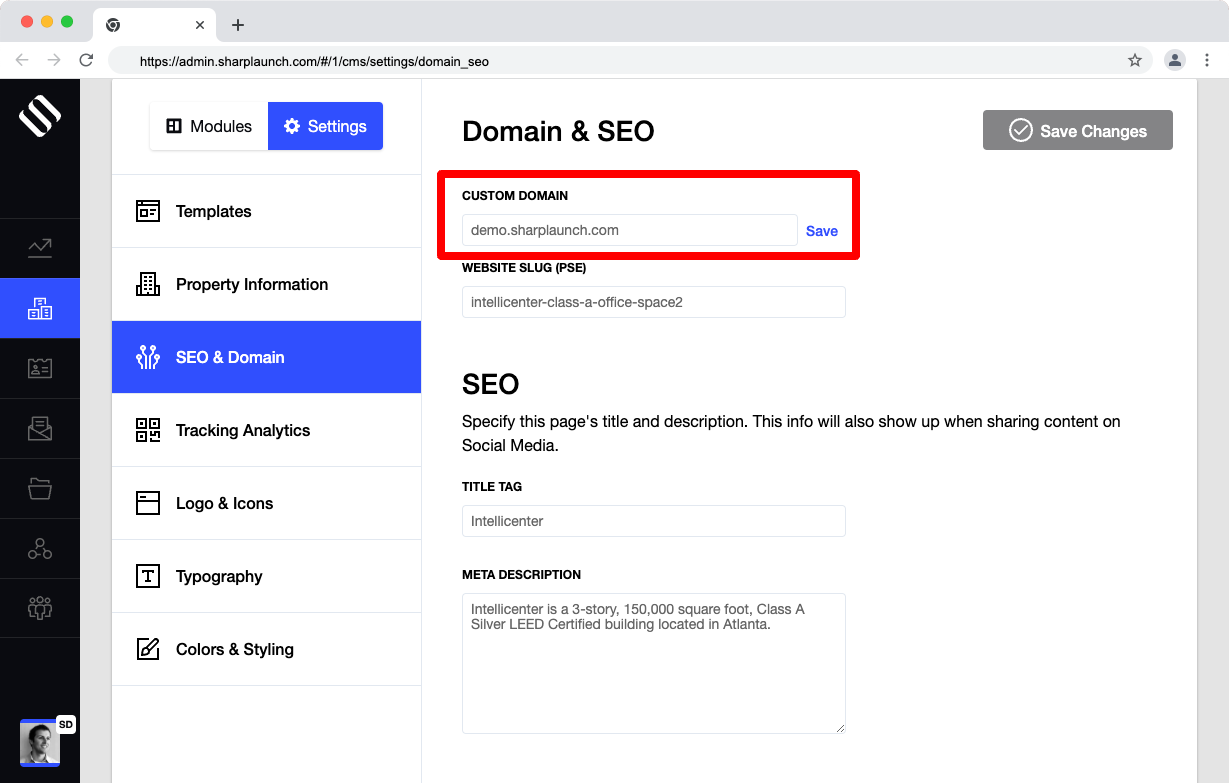 Go to SharpLauch, then go to the individual dashboard for each property, click on the “CMS” tab, then on the “Settings” tab, then “SEO & Domain”.
Here you should see a box that says “Website Domain”. This is where you will place the custom domain/URL. Then click “Save” next to it and then click save changes at the top right.
Go to SharpLauch, then go to the individual dashboard for each property, click on the “CMS” tab, then on the “Settings” tab, then “SEO & Domain”.
Here you should see a box that says “Website Domain”. This is where you will place the custom domain/URL. Then click “Save” next to it and then click save changes at the top right.
STEP 3 – DNS Propagation & SSL Activation
Once you’ve updated the DNS records, the changes should take effect within a few minutes. Our system will automatically detect the update and issue an SSL certificate.
If your website isn’t live within 15–30 minutes, please contact us at help@sharplaunch.com with your domain name, and we’ll be happy to assist.
Need More Help?
If you need help connecting a custom domain to your SharpLaunch property pages or need more information on the process, don’t hesitate to reach out to your Client Success Manager.
