When your clients or prospects have already executed an NDA or Confidentiality Agreement outside of SharpLaunch and they need access to your SharpLaunch document portal, you can follow the steps below to grant them access.
Step 1: Configure access to your Document Portal(s). Refer to this article on how to set up your document portals based on your requirements.
Important: This article only applies to document portals that are unlocked and using private folders. Following this process will not work for locked document portals.
Step 2: Confirm if your lead(s) that have already executed the CA outside of SharpLaunch are already in the system (Login > Leads > Search by Name or Email). If they are already in SharpLaunch and associated with the correct property, proceed to Step 4.

Step 3: If the lead(s) are not in SharpLaunch, manually import the leads that have executed the CA, and associate them with the correct property.
Pro tip: During this step, you can also move them into a lead stage for a more streamlined approach (e.g., “CA Agreement Executed” or “Qualified”) where you grant access to an entire lead stage instead of individually. Check this article for more details on how to segment your leads and create new lead stages.
Step 4: Click on the property > select the leads that need access to your document portal who have executed the CA outside of SharpLaunch > Click “Permissions”:
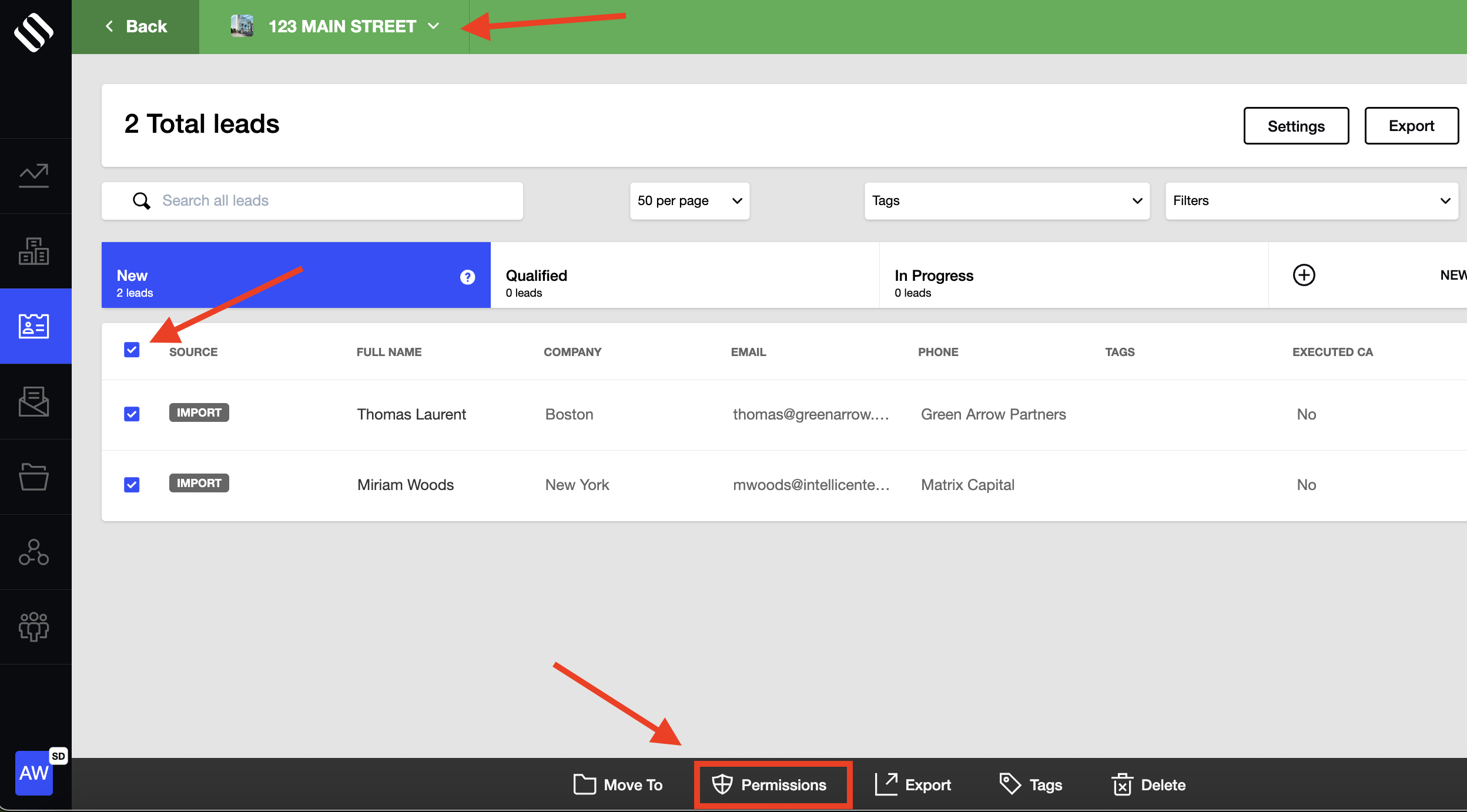
Step 5: Select the “Add to leads section” checkbox > check or uncheck the property or properties to which the leads have already executed the CA > select the “Give Access” checkbox > Click the dropdown and choose “CA not required” > Click “Apply”:
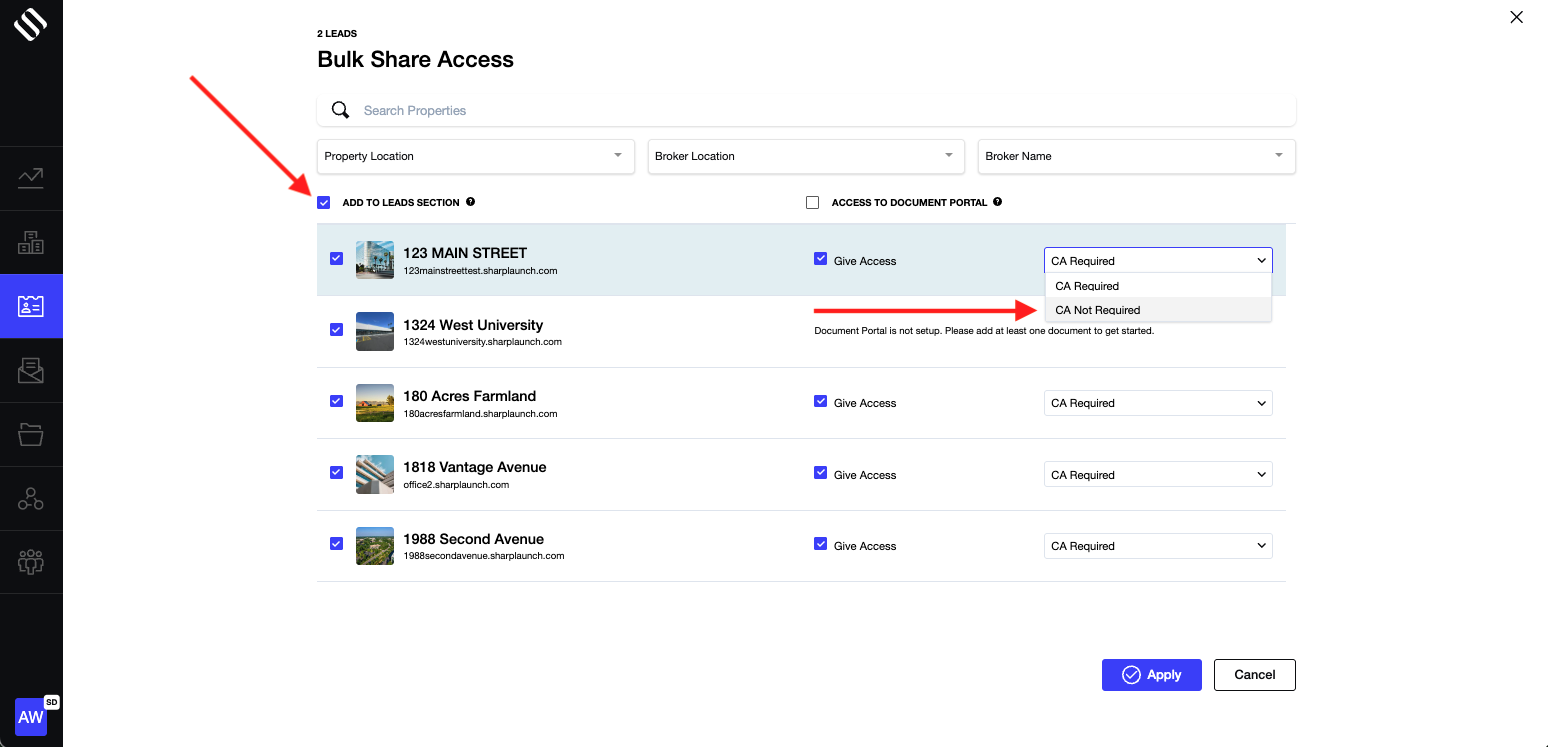
Please note that the leads will still show as CA not executed because the CA was executed outside of SharpLaunch, but they will have access to the document portal once these steps are completed.
Remember: You can still track these leads by clicking on the property > Leads > Filter by who has accessed or downloaded documents.
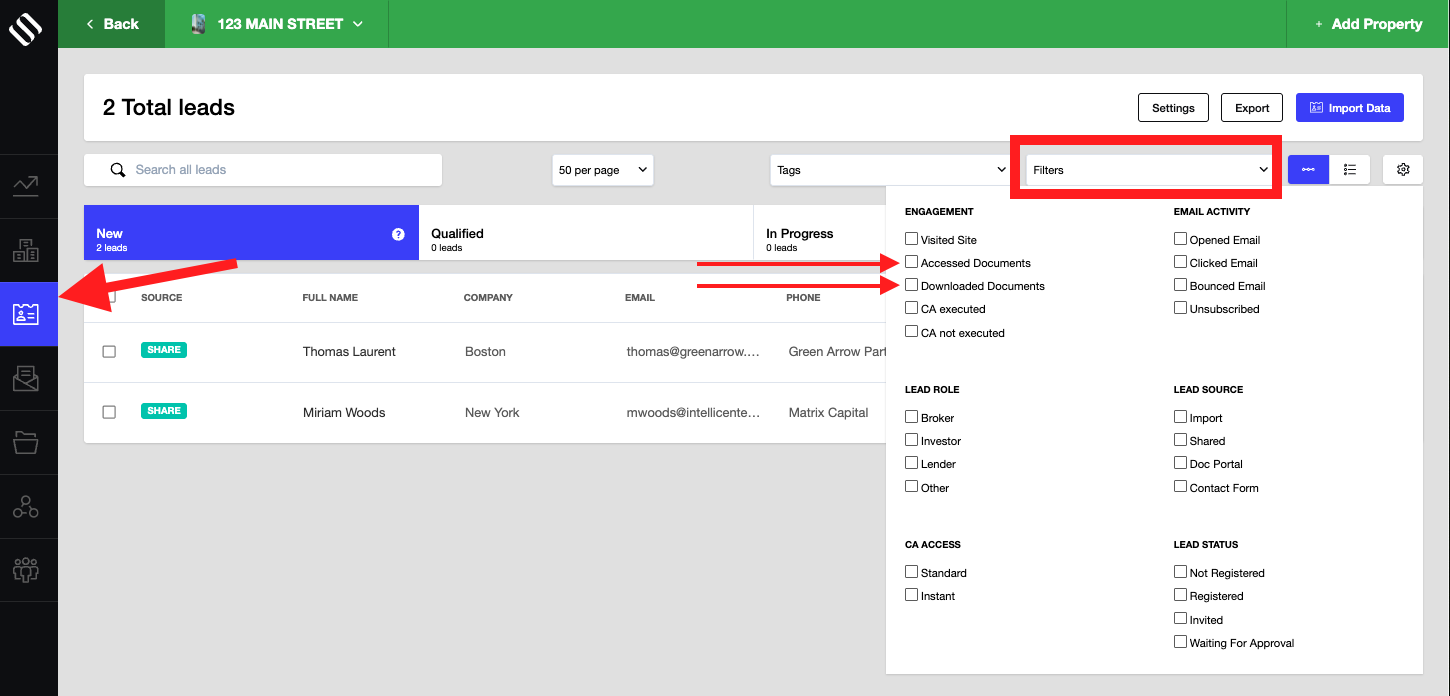
If you have more detailed questions, please contact your Customer Success Manager or send us an email at help@sharplaunch.com.
