This is a short tutorial on how to add multiple confidentiality agreements to a document portal sign-up process.
- From the main dashboard, navigate the to the “Documents” section on the left hand side of your screen.
- Find the property you wish to add multiple confidentiality agreements to, and click “Set up Now”, “Finish Set Up”, or click the “…” under the actions column to access “Settings”.
- Navigate to the “Confidentiality” tab.
- From here, use the selector to select “Multiple CA”.
- You will now see a space for you to upload a confidentiality agreement for Brokers, Investors, and Lenders.
- Once you have uploaded your confidentiality agreements click “Save” in the bottom right-hand corner.
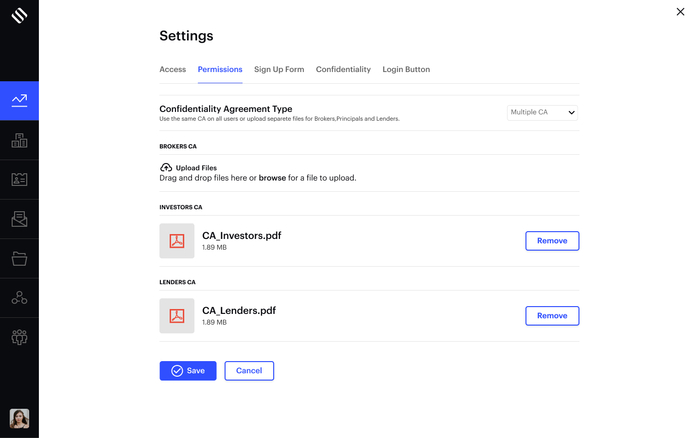
Note: Confidentiality agreements must be in PDF format.
