If you want your clients and prospects to execute a confidentiality agreement before accessing the Document portal, follow the simple steps below.
- Locate the “Documents” menu button on the left sidebar.
- Select a property from the header menu, and then click on “Settings”.
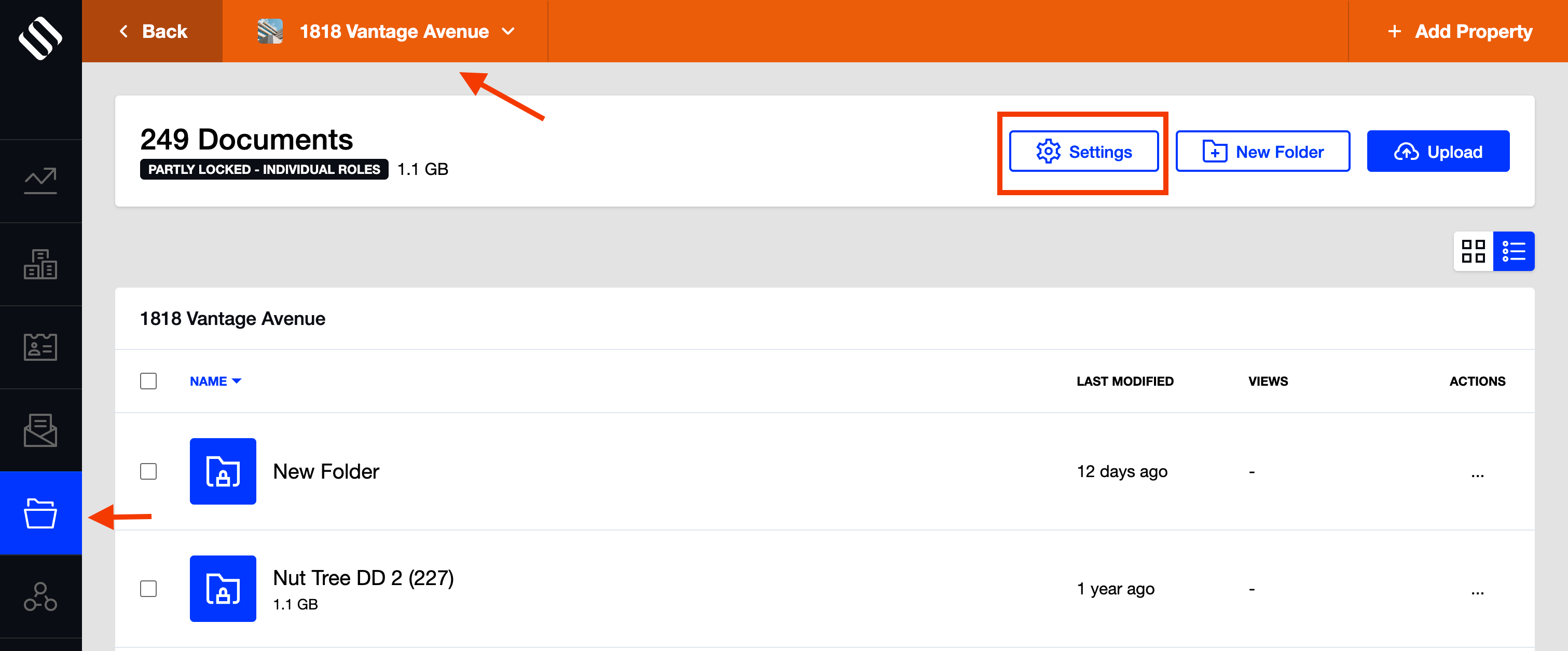
- Access the “Due Diligence” tab and decide the type of access for the website users, from the drop-down menu.
- All roles
- Individual role
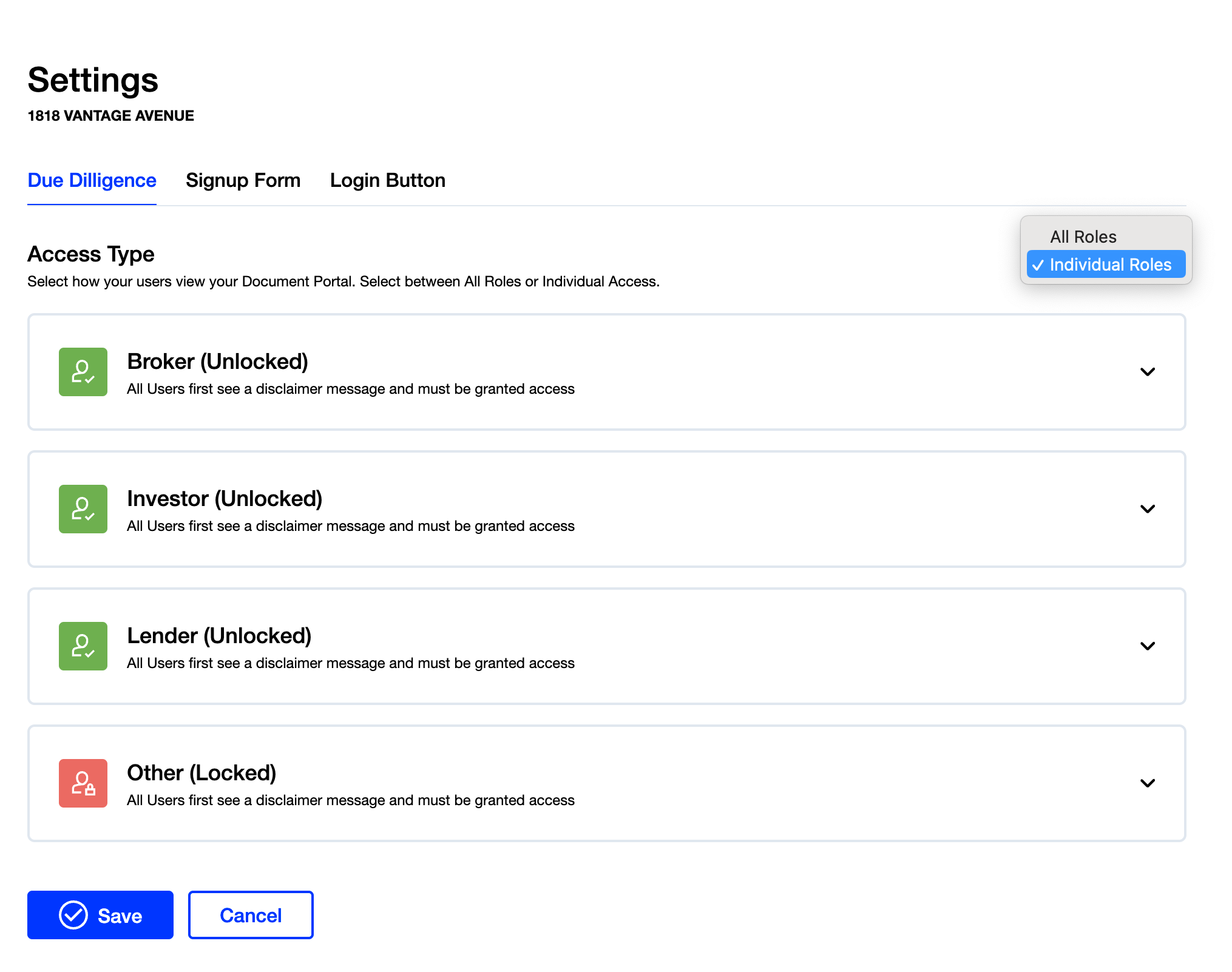
- If the access is set to “All roles”, you can add a confidentiality agreement for all available roles: broker, investor, lender, or other.
- If the access is set to “Individual role”, you can add a different confidentiality agreement for each role.
- To add a confidentiality agreement, expand any of the available fields depending on the role selection done in the previous step, and either click the button browse or drag and drop a file (only PDF files are allowed).
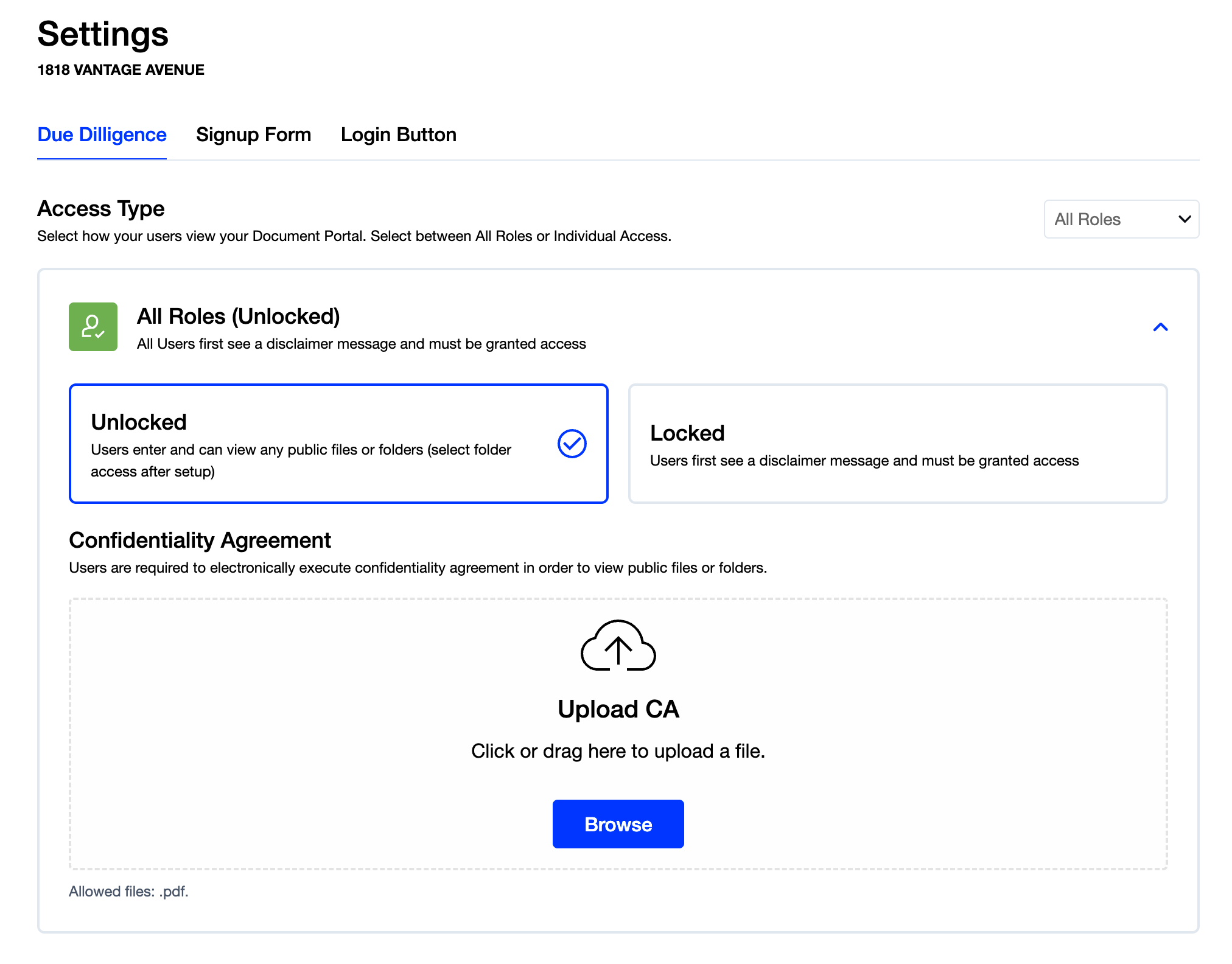
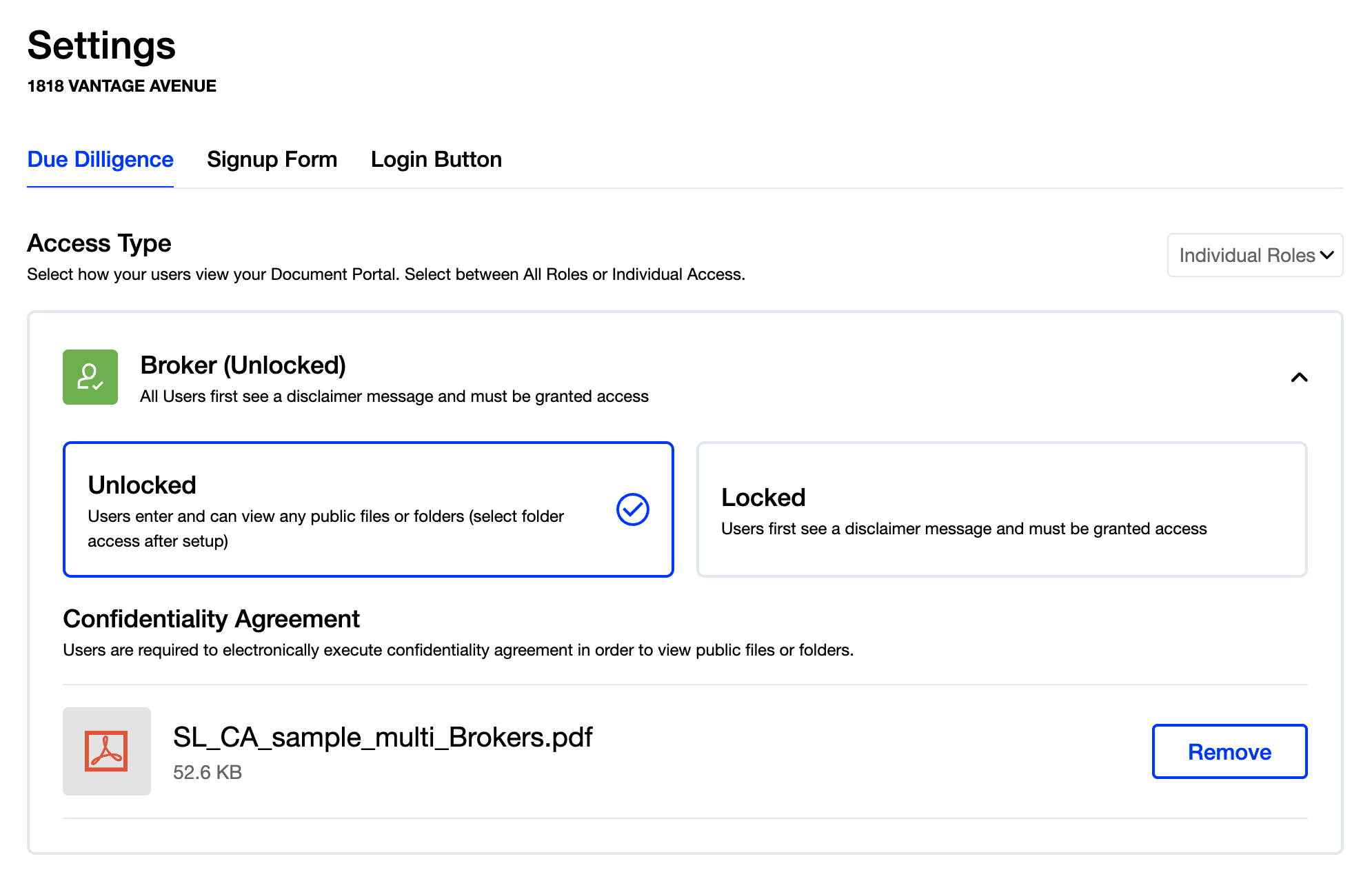
Email notifications for confidentiality agreement acceptance
Once a lead reads and accepts your confidentiality agreement, the Admins of that property and the new lead will receive a real-time email notification that includes a link to the agreement they just accepted.
