If you need to assign one or multiple admins to a single property, here is how:
- Log into SharpLaunch.
- Select the property to which you want to add one (or multiple) admins (e.g. 123 Main Street).
- Click the “Members” icon on the left menu bar:
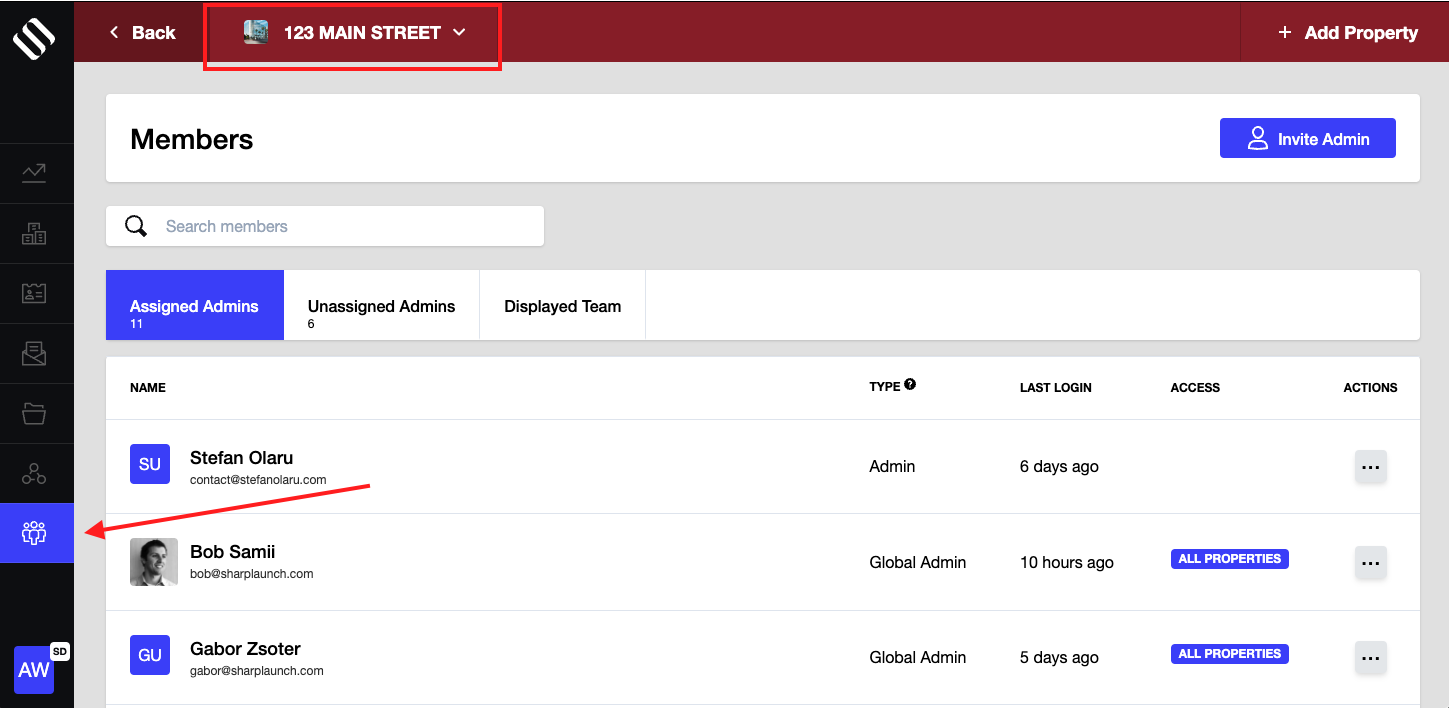
4. Click the “Unassigned Admins” section. The number below corresponds to the number of existing admins not assigned to that particular property.
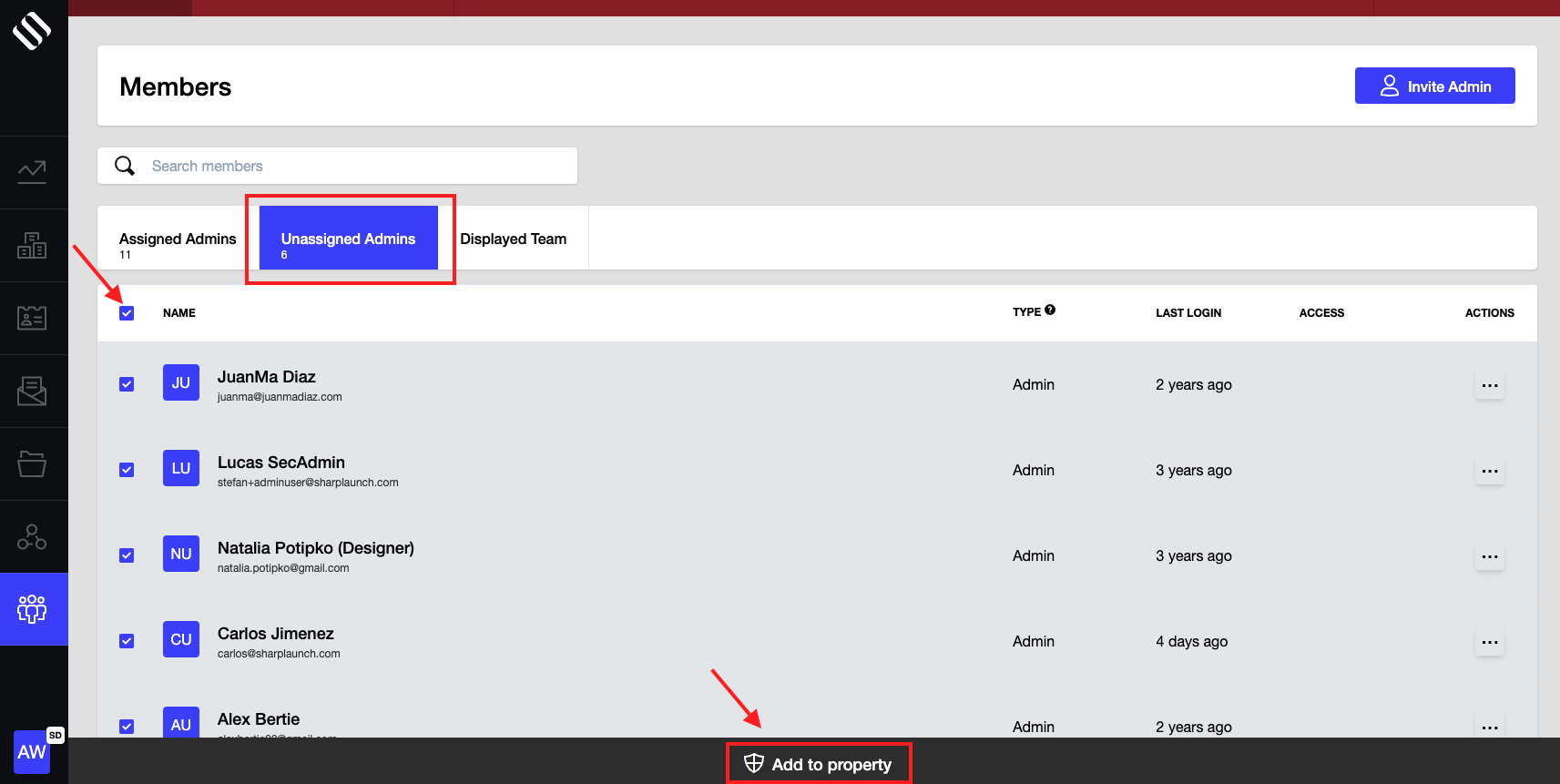
5. Check the boxes next to the admin(s) that you want to add to the property. Click the first checkbox in the header to select all admins.
6. Click “Add to property” at the bottom of the page to continue. You will see a confirmation message to confirm the action.
