To bulk edit the Document Portal sign-up form across all of your property sites, follow these steps:
- Locate the “Documents” menu button on the left sidebar and access it
- Click “Settings” in the top right-hand corner of the screen and select the tab “Signup form”
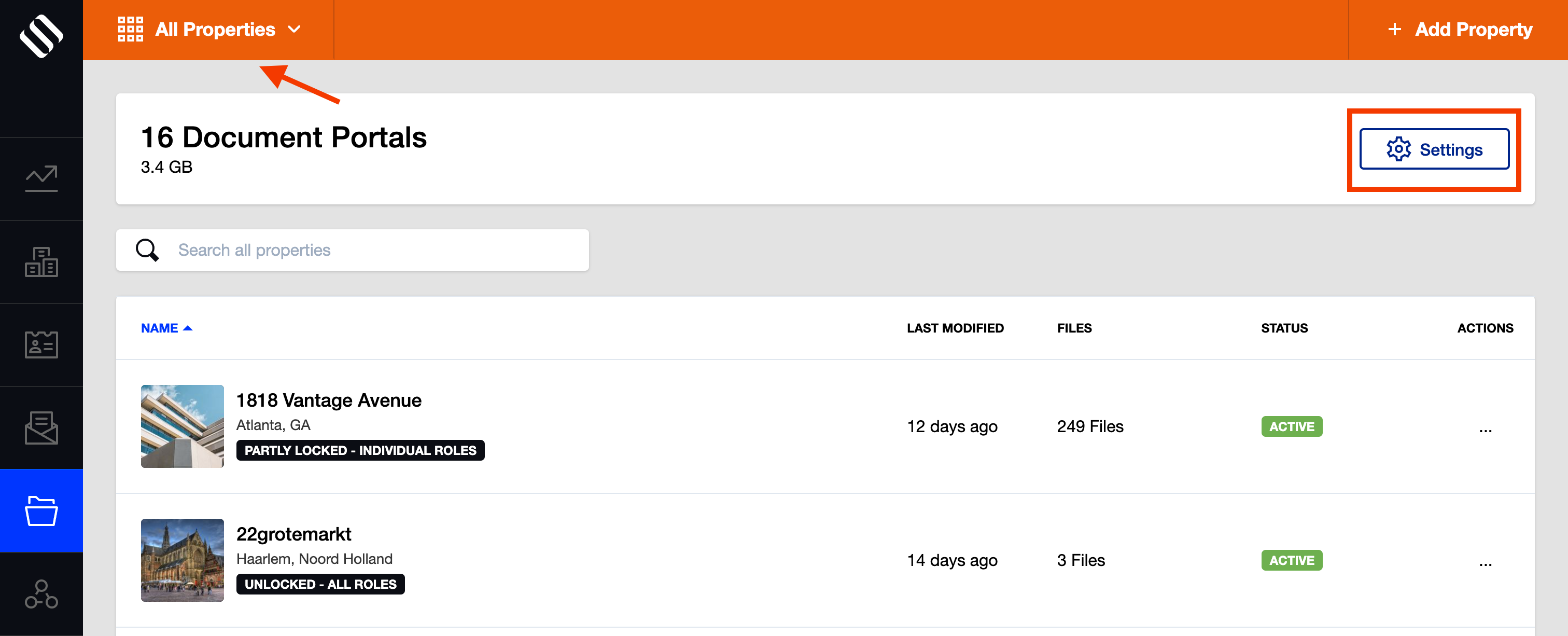
- Apply the fields that you wish to be present on all registration forms on all respective SharpLaunch property sites
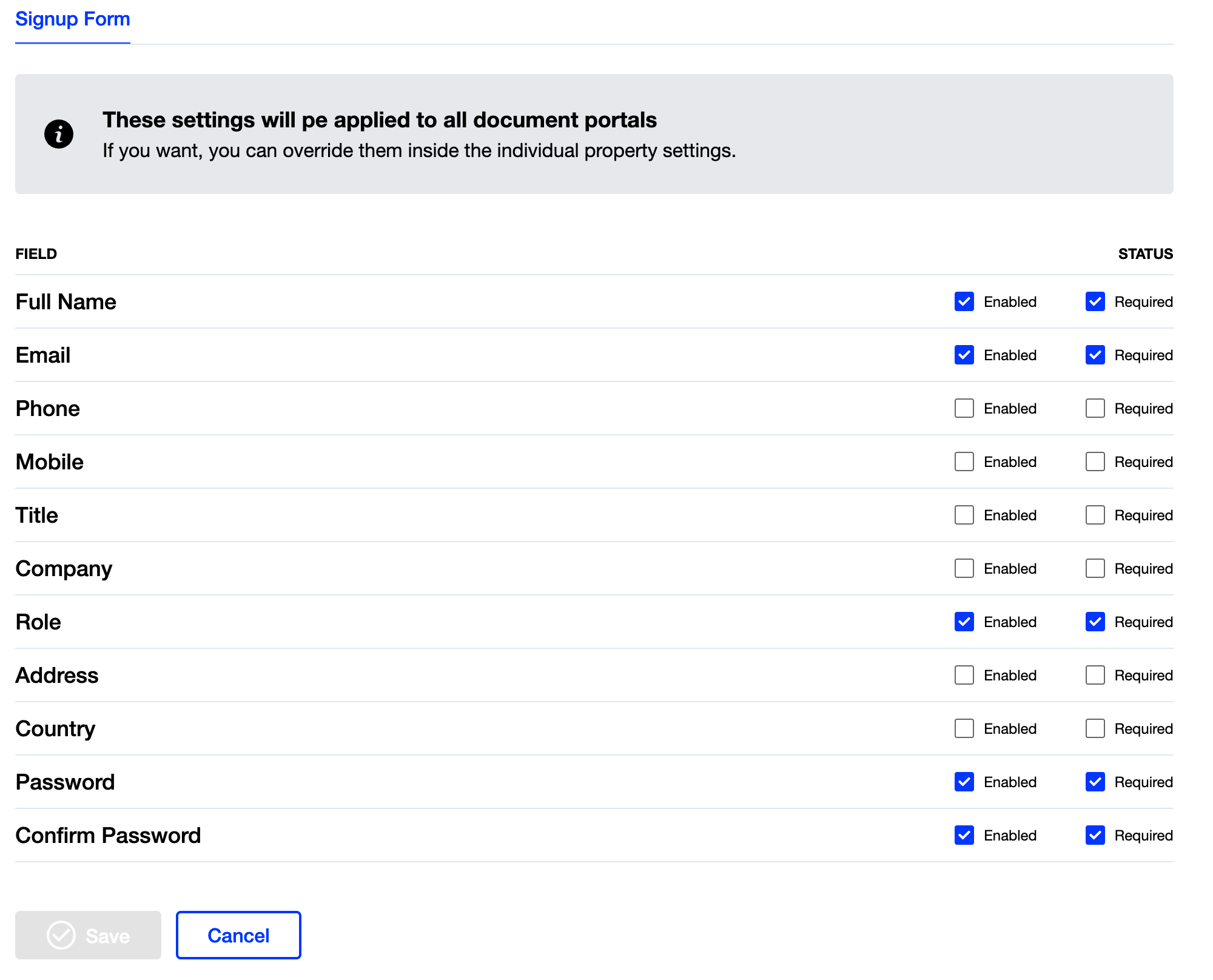
How do I override the bulk settings for a particular property?
- Locate the “Documents” menu button on the left sidebar
- Select a property from the header menu, and then click on “Settings”
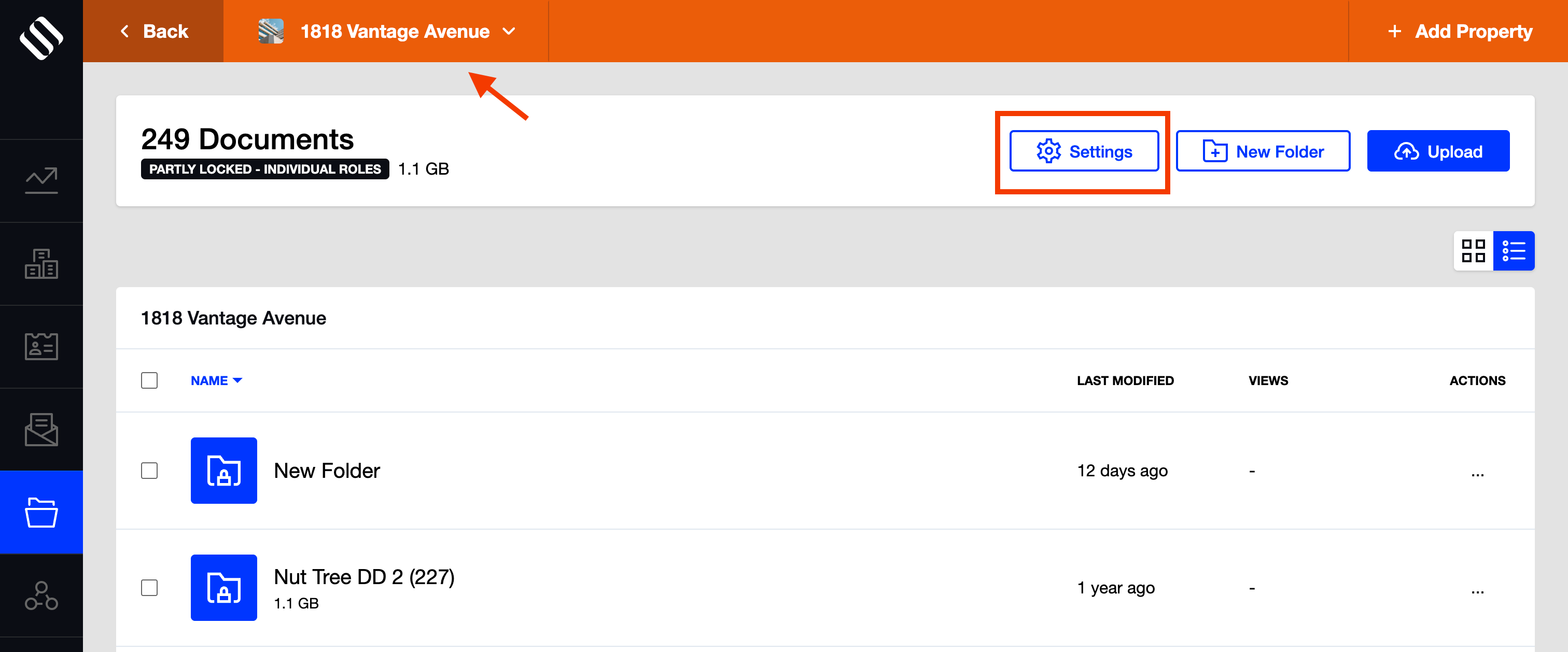
- Access the “Signup form” tab
- Apply the field you wish to be required for this property
- Toggle the override button in the middle of the screen
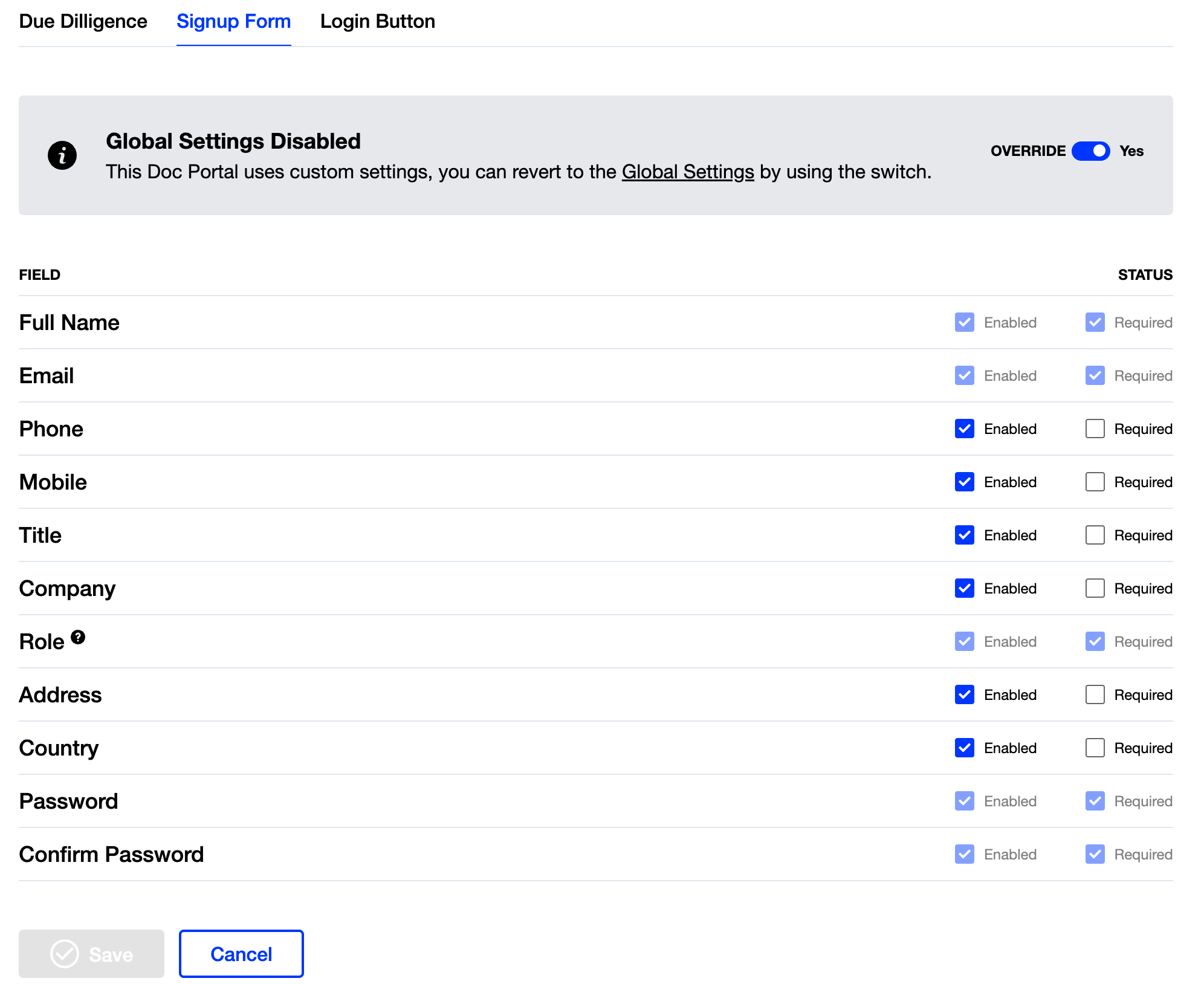
- Click “Save” at the bottom of the screen
