If someone leaves your organization or no longer needs access to SharpLaunch, follow the steps below to delete them from the system.
Step 1: Navigate to the Members Section (Left Menu) and find the Admin you wish to delete.
Step 2. Click the three dots next to the Admin’s name, under Actions, then click “Edit Admin”:
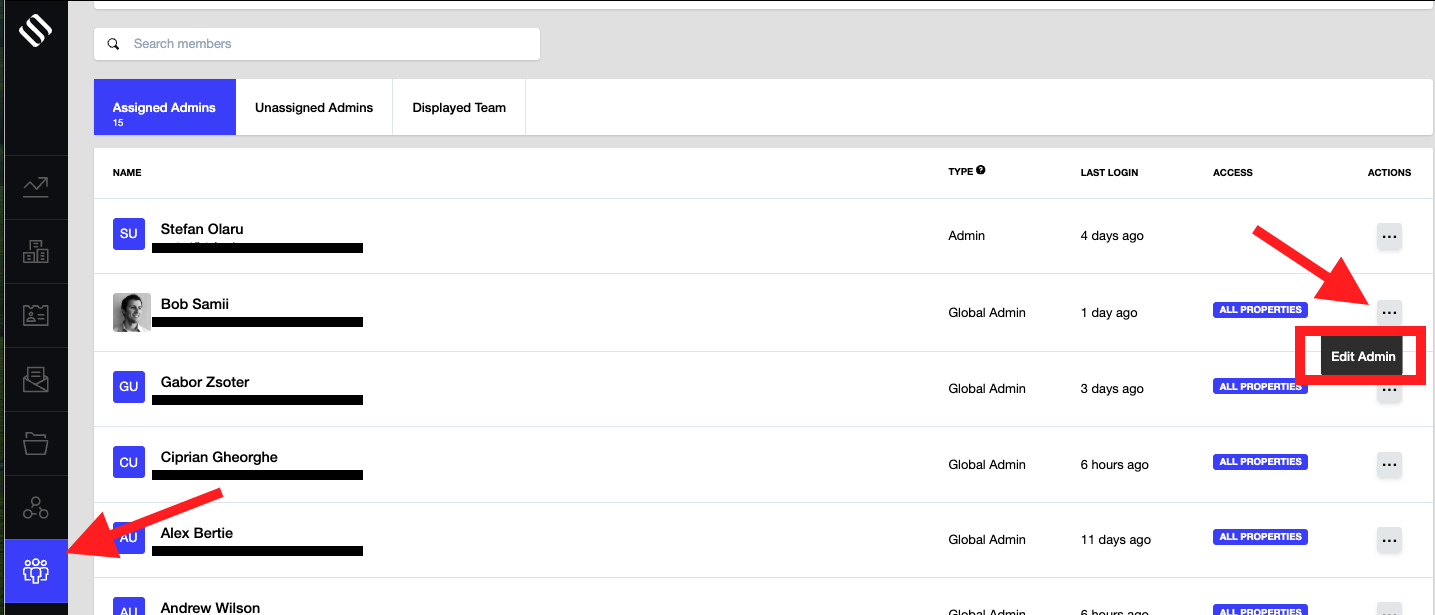
Step 3: If the user is a Global Admin, you will need to click “Access” to change their permission level before deleting them. If the user is a regular Admin, this step is not necessary.
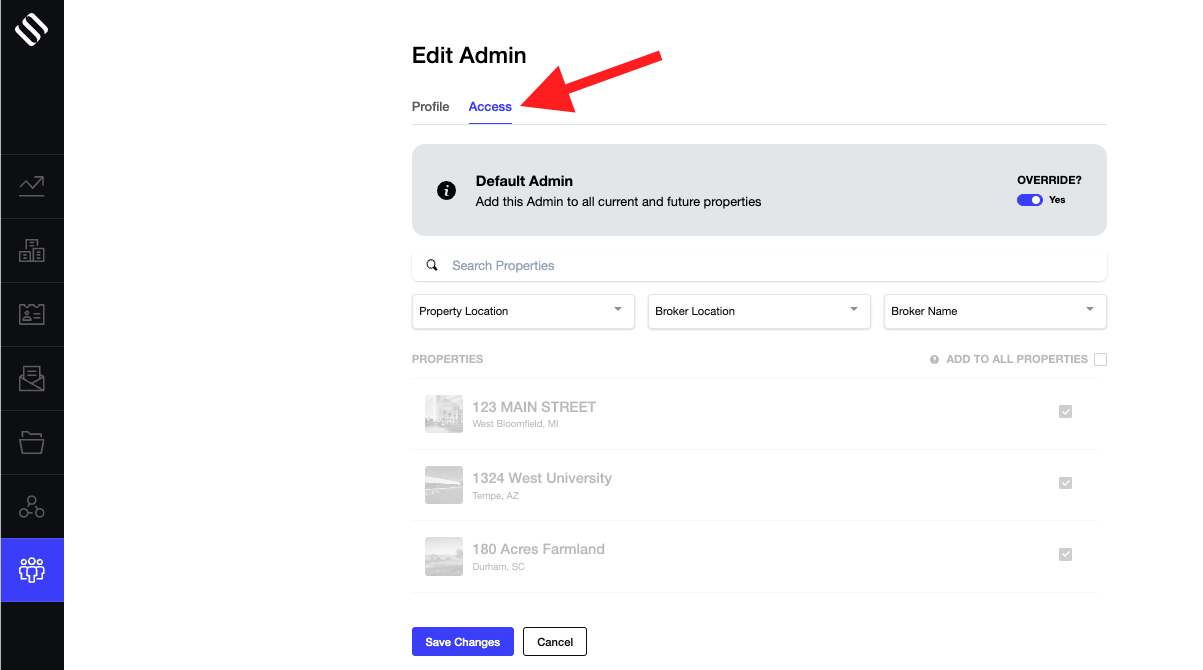
Step 4: Toggle off the Default Admin Override > “Save Changes” > “Delete User” at the bottom of the page. *If you do not save your changes, the user will not be deleted*
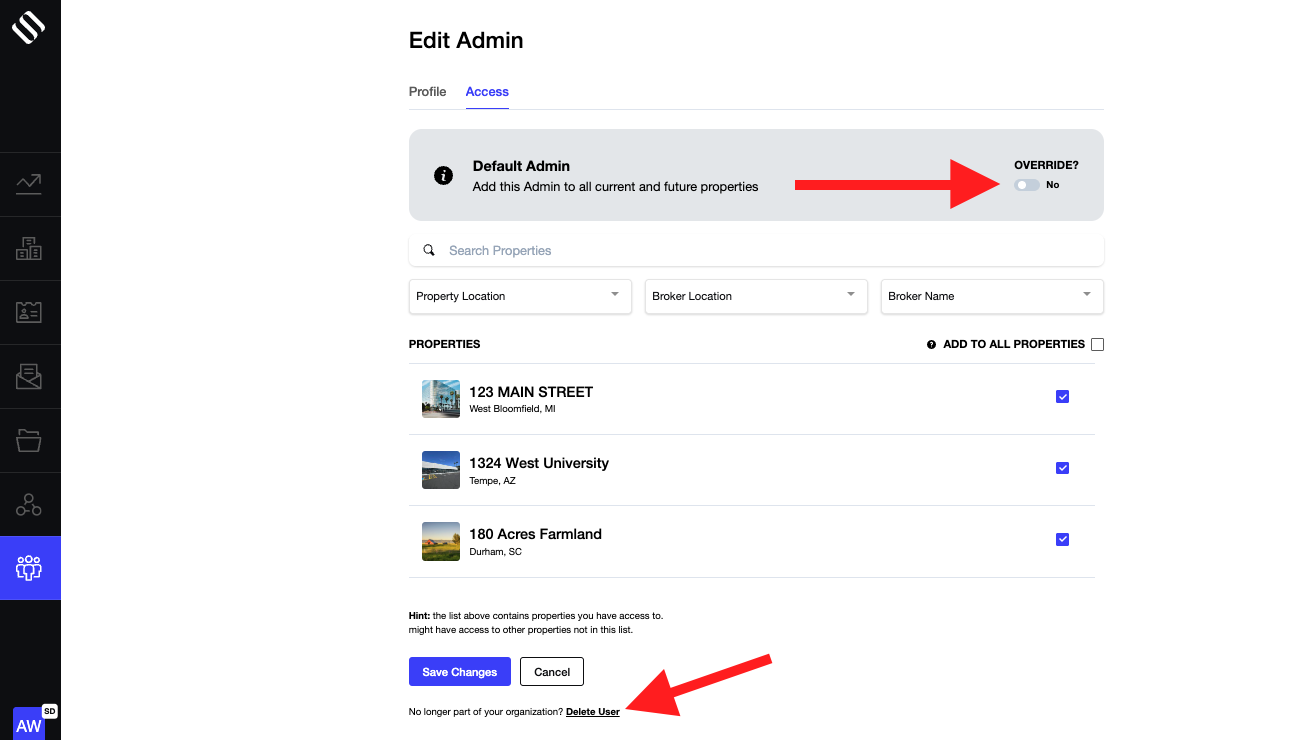
You will see a confirmation message asking if you wish to delete the user, and you can proceed accordingly.
