You always have the option to use a custom domain (URLs) in order to completely white-label your SharpLaunch property page. In order to complete this process, you will need to follow the instructions below to change your DNS settings:
- This will depend on your hosting company:
-
- Go Daddy Users:
- Use this article to navigate to the part of your Go Daddy dashboard where you can update the DNS settings.
- You need to change the A record (root domain) and the www record. The new A record is: 18.235.130.216
- Change the TTL to a minimum of 5 minutes.
- Go Daddy Users:
-
- Other Providers:
- Create a CNAME record and point it to the URL (SharpLaunch.com), attached is a screenshot of how the CNAMEs look in Namecheap DNS zone file, but that structure is similar for all registrars.
- Add a new DNS record
- Type: CNAME
- Host: www
- Value: SharpLaunch.com
- TTL: 30 mins, or 1800 if in seconds or the default option
- [Optional] add another DNS record like above but with host “@” if we want to work with the non-www domain
- Other Providers:
- Go to SharpLauch, then go to the individual dashboard for each property, click on the “CMS” tab, then on the “Settings” tab, then “SEO & Domain”.Here you should see a box that says “Website Domain”. This is where you will place the custom domain/URL. Then click “Save” next to it and then click save changes at the top right.
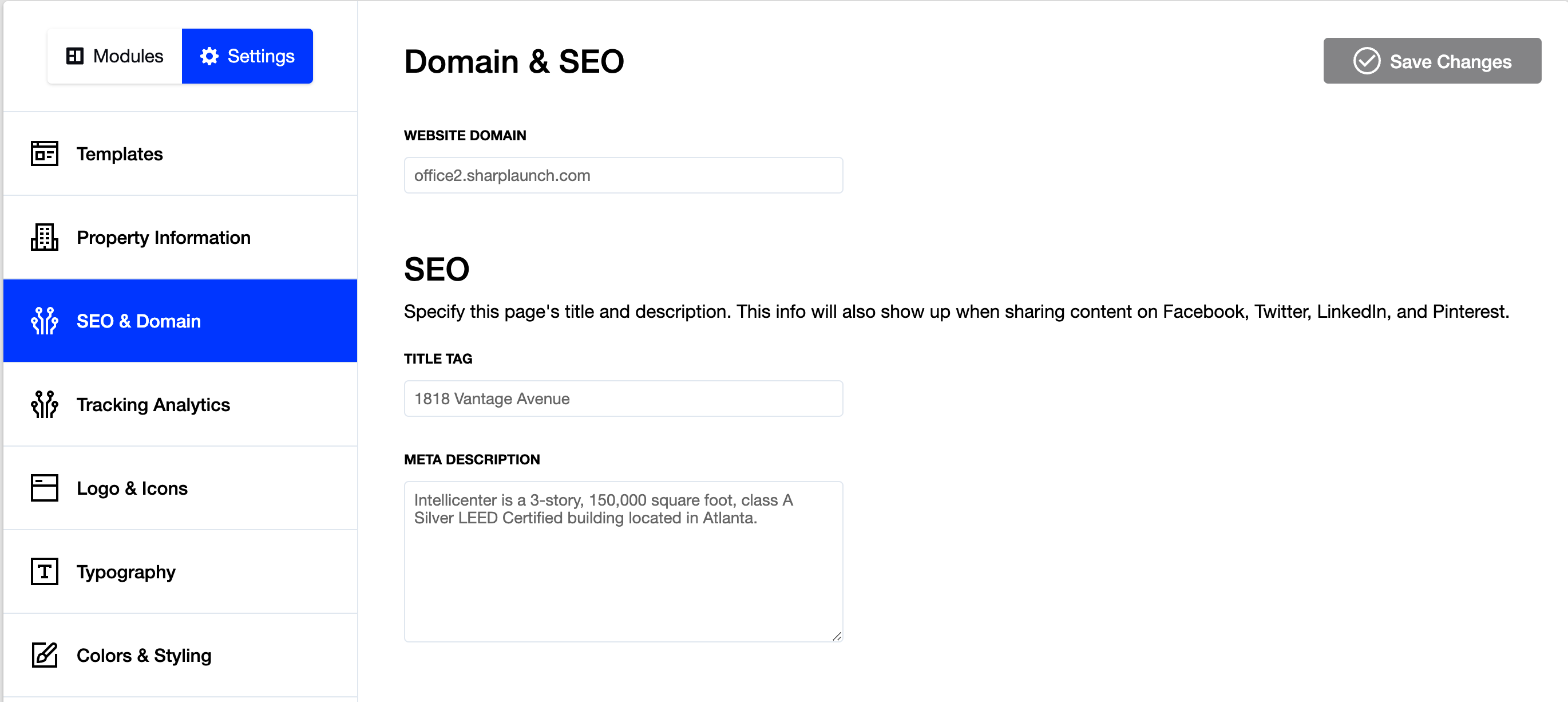
- Send an email to help@SharpLaunch.com and let us know this has been done. Send us the domain name and we’ll set up an SSL Certificate. After this is done, the website domain will be active.
