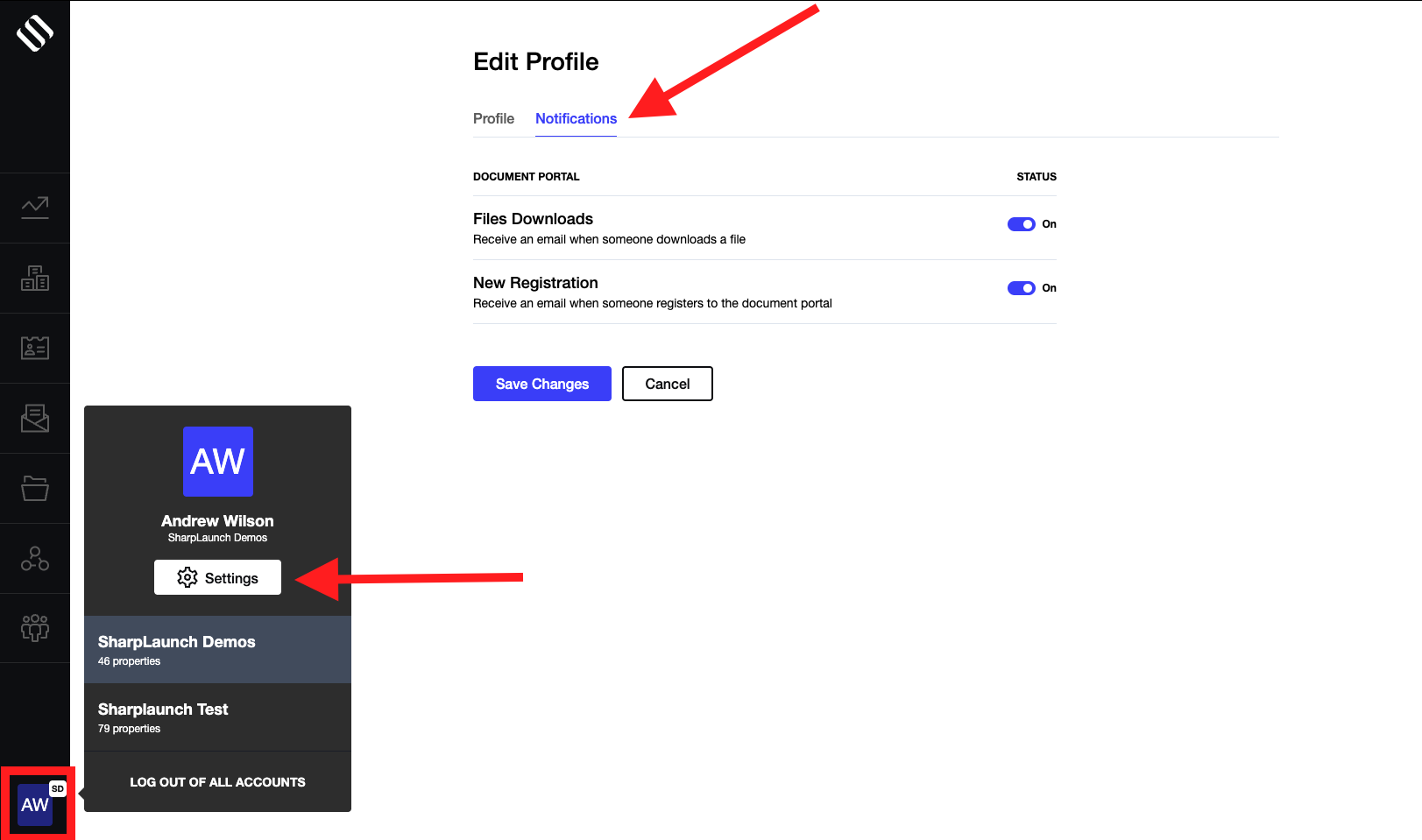Monitor your lead activity with real-time email notifications. Control which notifications are received when a lead downloads a file and/or registers for access to your document portal. Here is how:
- Log in to Sharplaunch
- Click on your profile at the bottom left of the left menu navigation bar
- Click “Settings” > “Notifications”
- Toggle on/off which notifications you would like to receive > Save Changes