If your organization uses Salesforce, you can seamlessly share valuable CRM data between SharpLaunch and your Salesforce account. The integration will make sure that any leads generated via your SharpLaunch property sites automatically generate a contact record within your Salesforce account to maintain consistency and reduce duplicate entries.
Specifically, any leads that are captured via the contact form or document portal registration process would automatically be sent to both SharpLaunch “Leads” section and your Salesforce account.
Leads imported (single or bulk upload) to the Lead section will not be sent to your Salesforce account.
The following lead data will be sent:
- Name
- Company
- Telephone number (if enabled in the document portal)
Follow the steps below to get started:
From the “Integrations” menu tab.
- Locate the Integrations menu in the left sidebar and access it.
- Select all properties in the drop-down located at the top
- Select CRM
- Enable the toggle for Salesforce
- Login to the account and finish the connection
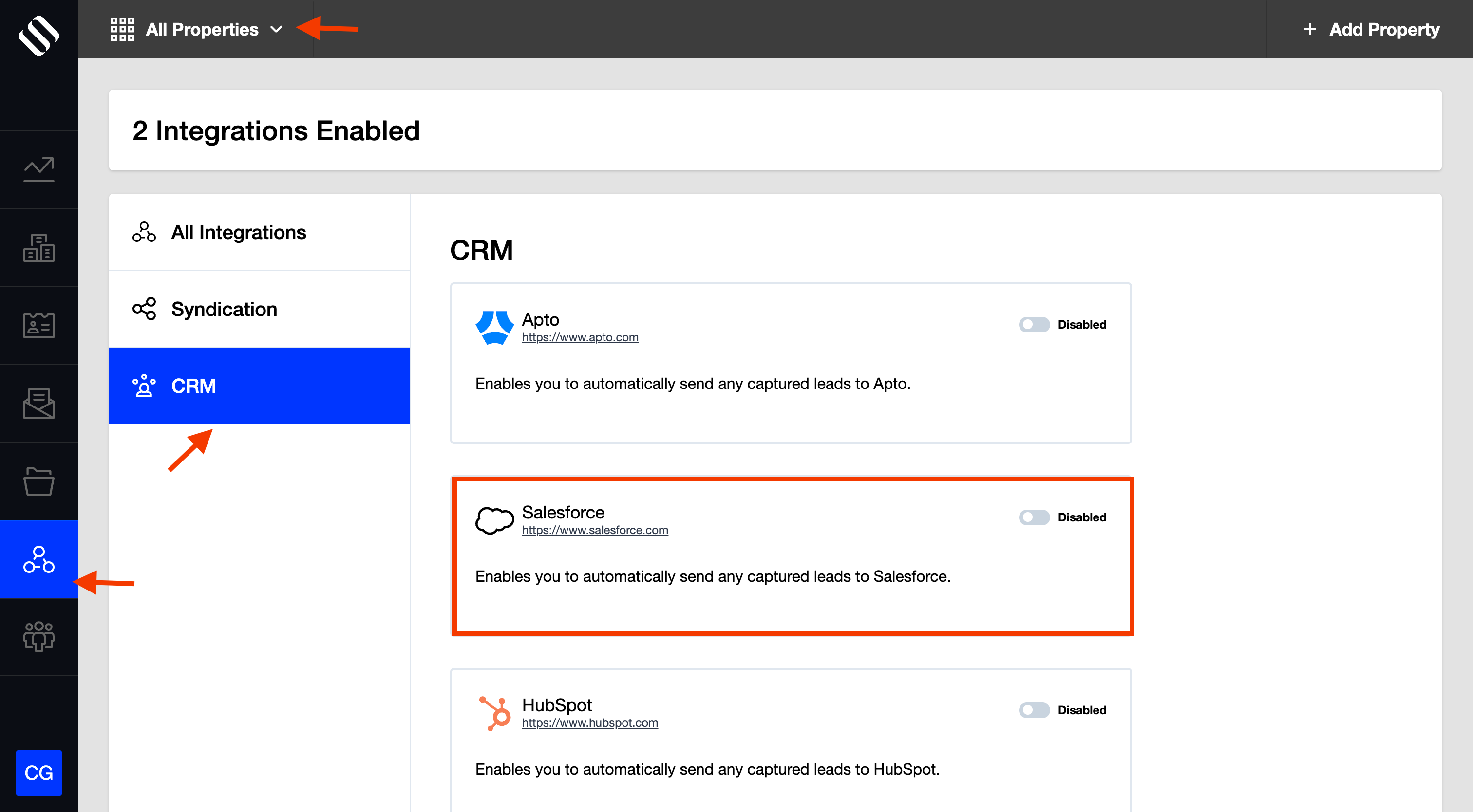
From the new Leads menu
- Locate the Leads menu in the left sidebar and access it.
- Select all properties in the drop-down located at the top
- Select Settings
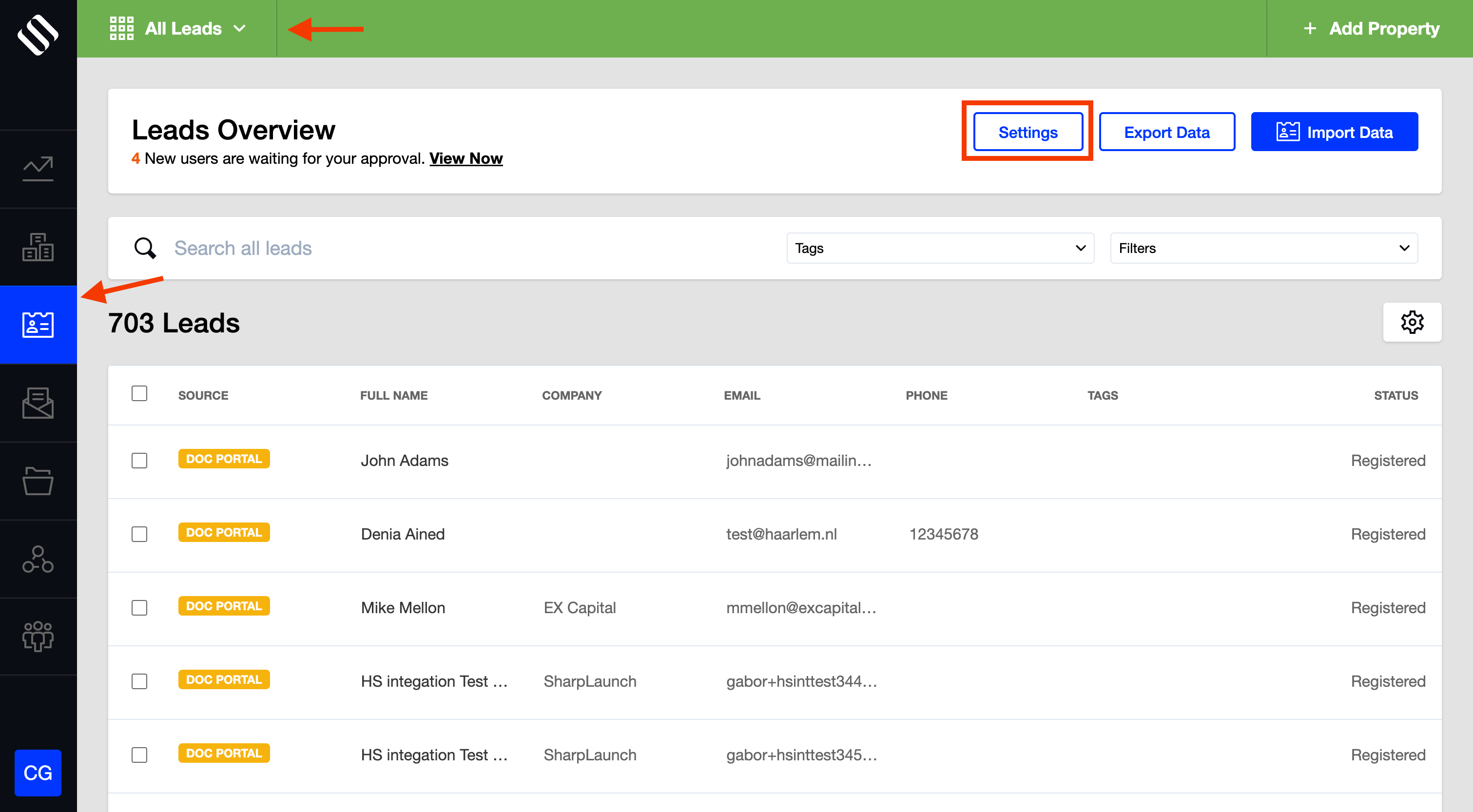
- Go to the tab Integrations
- Click the button “Enable” for Salesforce
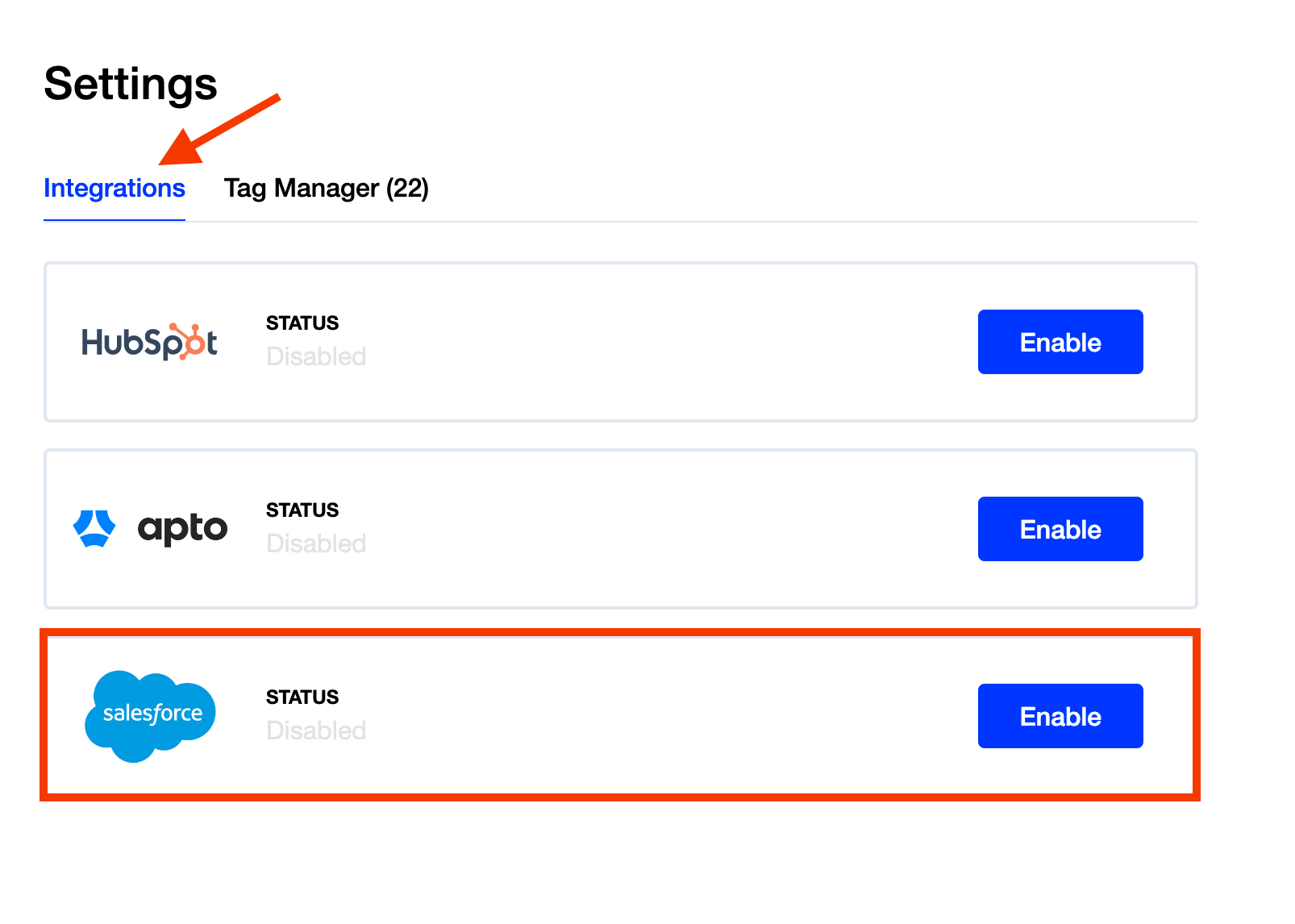
- Login to the account and finish the connection
Note: Any lead that signs up to the document portal for multiple properties, and appears in the leads section of SharpLaunch for each property, will not be duplicated in Salesforce.
