To select multiple “property types” for an individual property.
- Navigate to the CMS
- Select the property you want to modify from the top-left drop down menu
- Click the CMS button, then under the “Settings” tab go to “Property Information” and look for the “Property Type(s)” field

- From the “Property Type(s)” drop-down, you can make your selections by ticking each individual check-box
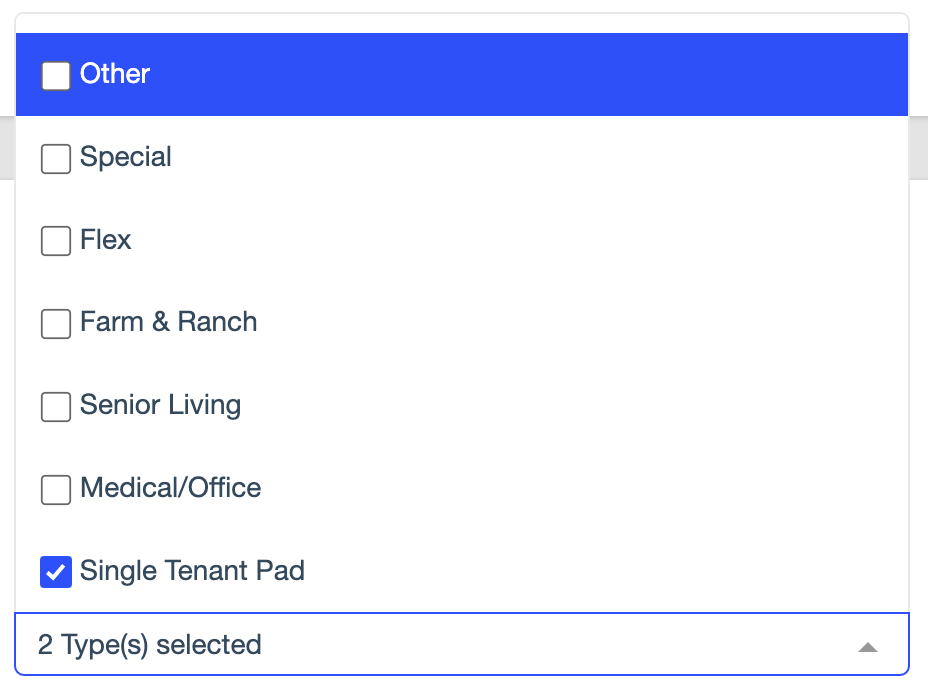
- Once one or more property types are selected, the drop-down label will display the exact number of property types added.
How will filtering work on the website?
Website users can select multiple property types from the property type filter on the PSE (property search engine).
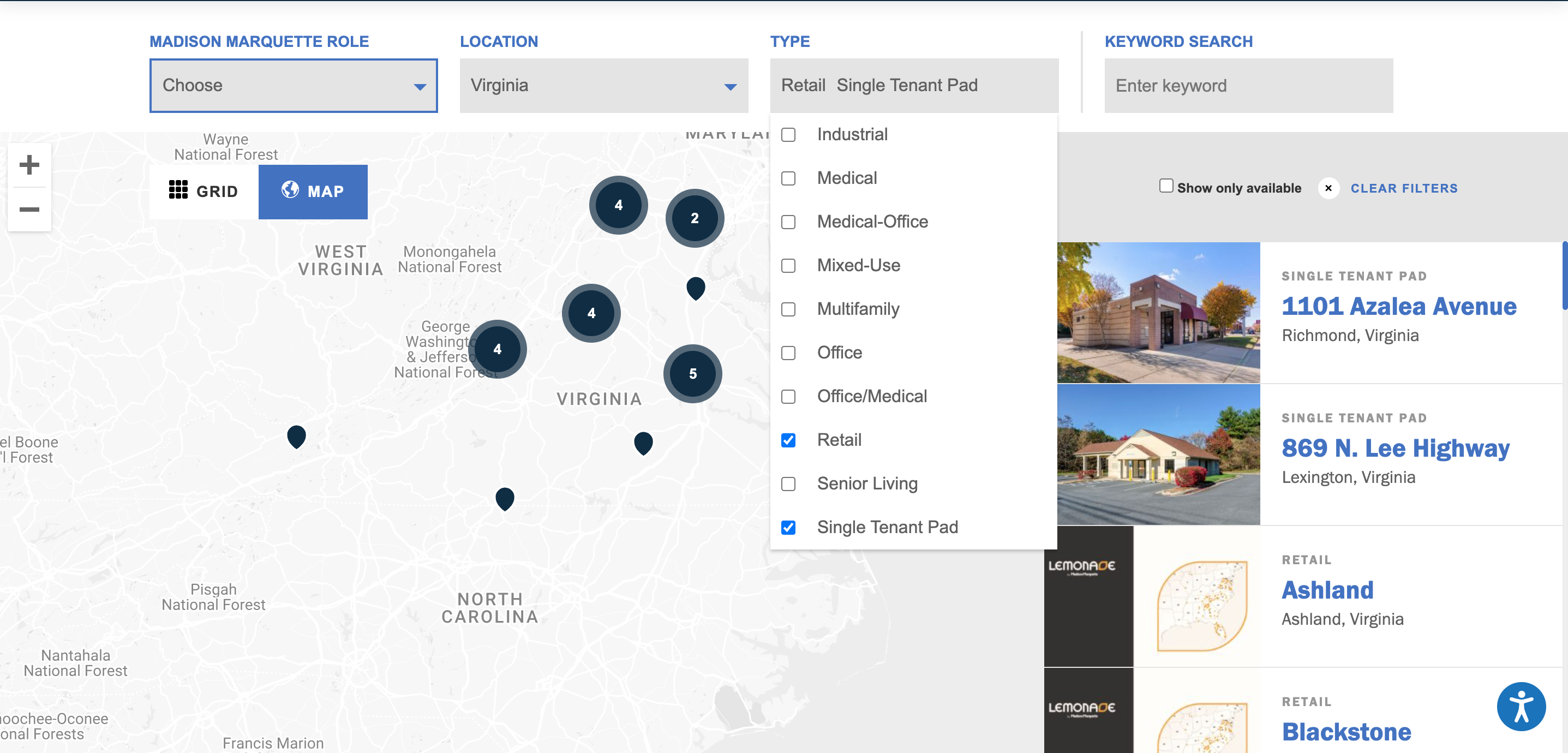
The selection will display only the properties with the property types selected by the user. In this example, the PSE is displaying all the properties with the property types “retail” and 2single tenant pad”.
Can multiple property types be syndicated to integration partners?
At the moment, only one property type is sent to all our integration partners.
In case we receive any requests either from partners to send multiple types, we can revisit the logic and include multiple property types in the response.
If one of our customers requests to send multiple property types to our partners, we first need to contact our partners and open a discussion about this change. In case they can modify their code/product to accept more than one property type, we can revisit the logic to include more than one in our response
What happens when I change the order of property types in the CMS?
Currently, if more than one property type is selected, the first type is the one sent to the partner
In the example below we are sending only single tenant pad as this is the first value in our response

If the customer wants to change the order and send retail to integration partners, they need to deselect both types, then select retail first and then single tenant pad. The response will change according to the order of selection.
In the example below, we are now sending only retail

