How to use the Dynamic Email Builder
This article will walk you through creating an email campaign using the Dynamic Email Builder tool. This significant enhancement is ready to transform your email marketing strategy, offering administrators a seamless and efficient way to create engaging campaigns.
Dynamic Email Builder
Once all the previous steps from the email flow are completed, you will land in the Dynamic Email Builder page from where you can start creating your campaign.
By default, an email template is displayed in the email creation part. It includes 3 blocks: one is with the account logo, one block without content and the last one is including the footer block where the account name in SharpLaunch is being displayed, alongside the unsubscribe link.
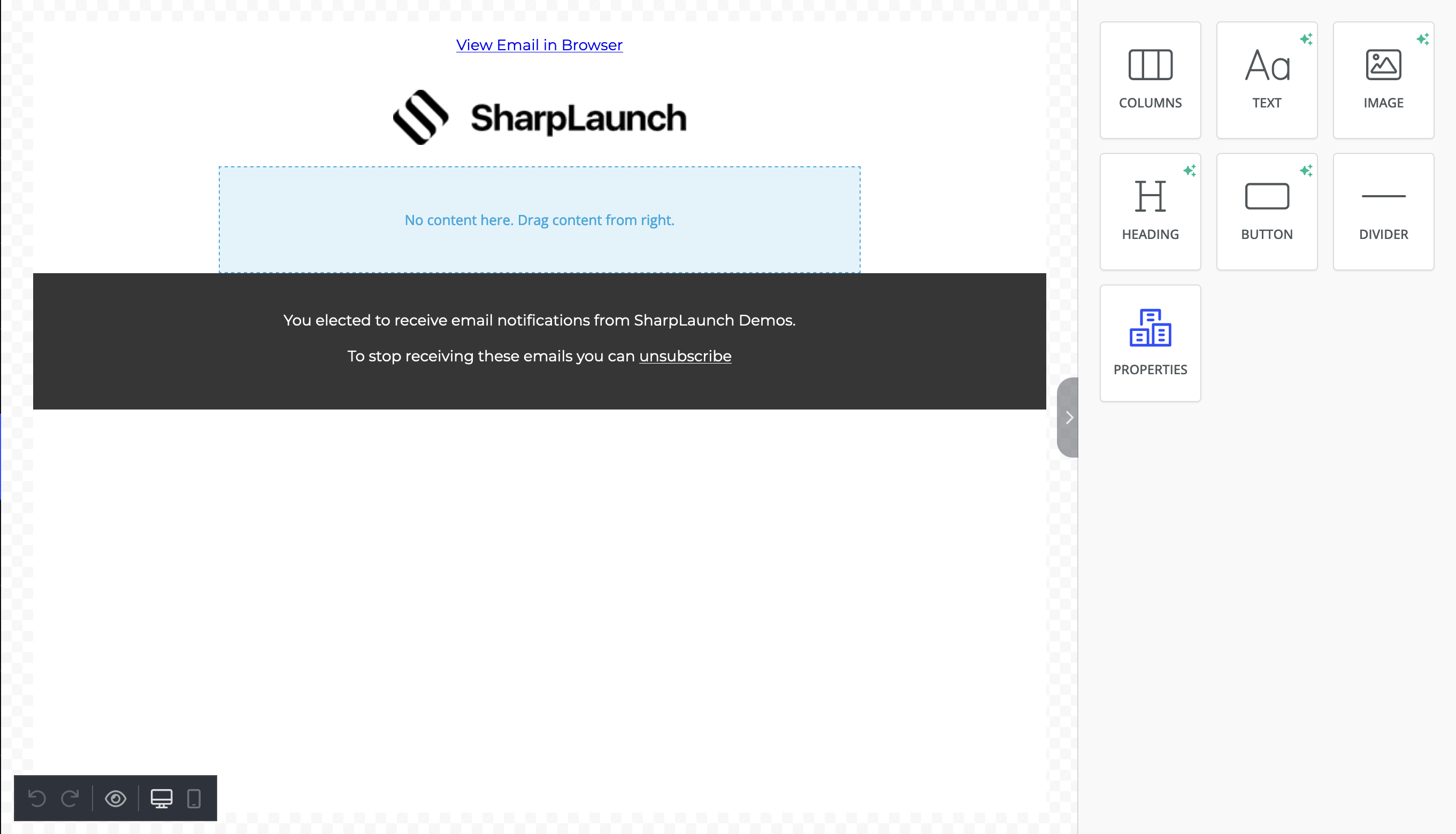
The dynamic content can be accessed by dragging the properties block from the right sidebar and dropping it into the email builder.
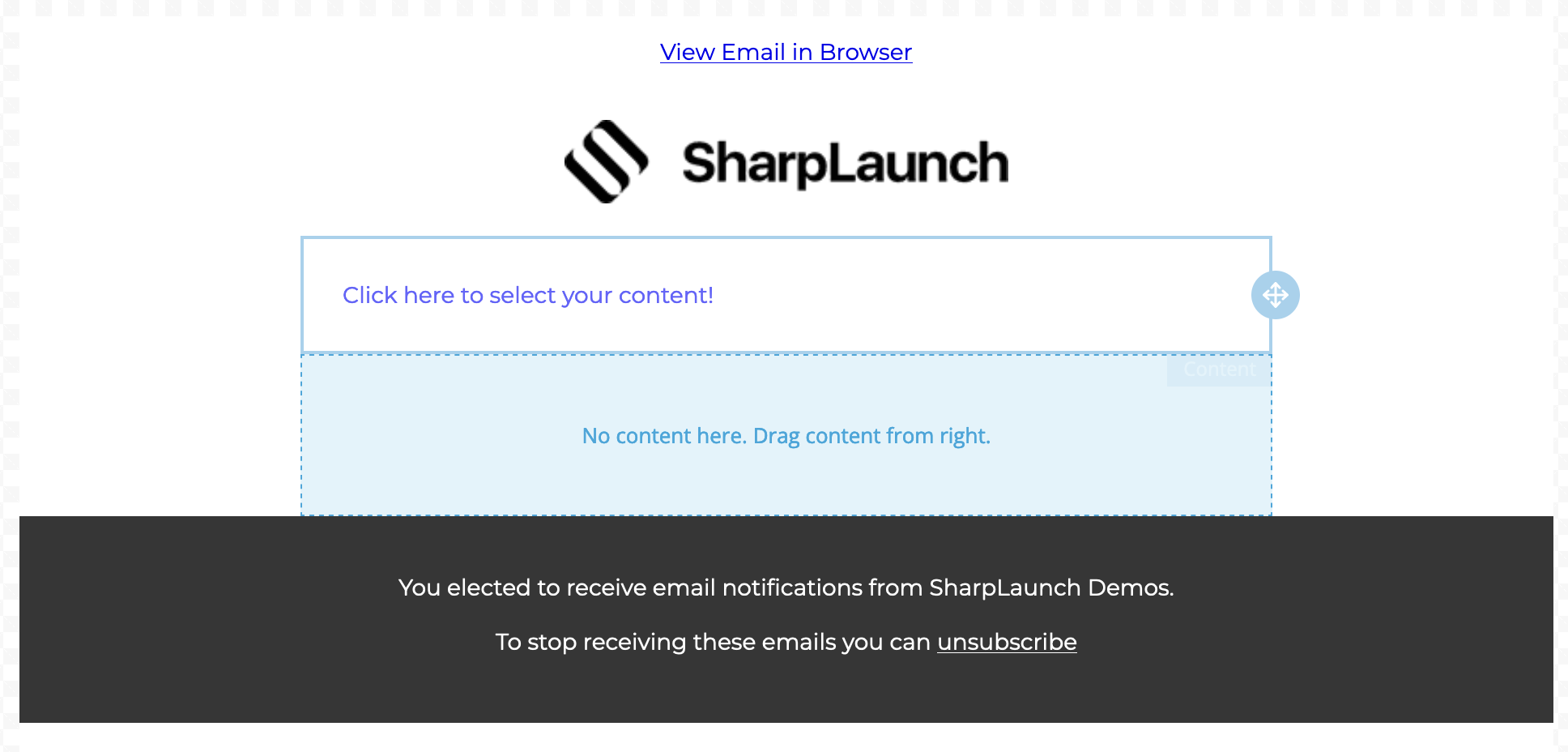
This will create a new block with the text “Click here to select your content!” Once the text is clicked, on the right sidebar, a new modal is displayed including two options: Feature a property and List of properties.
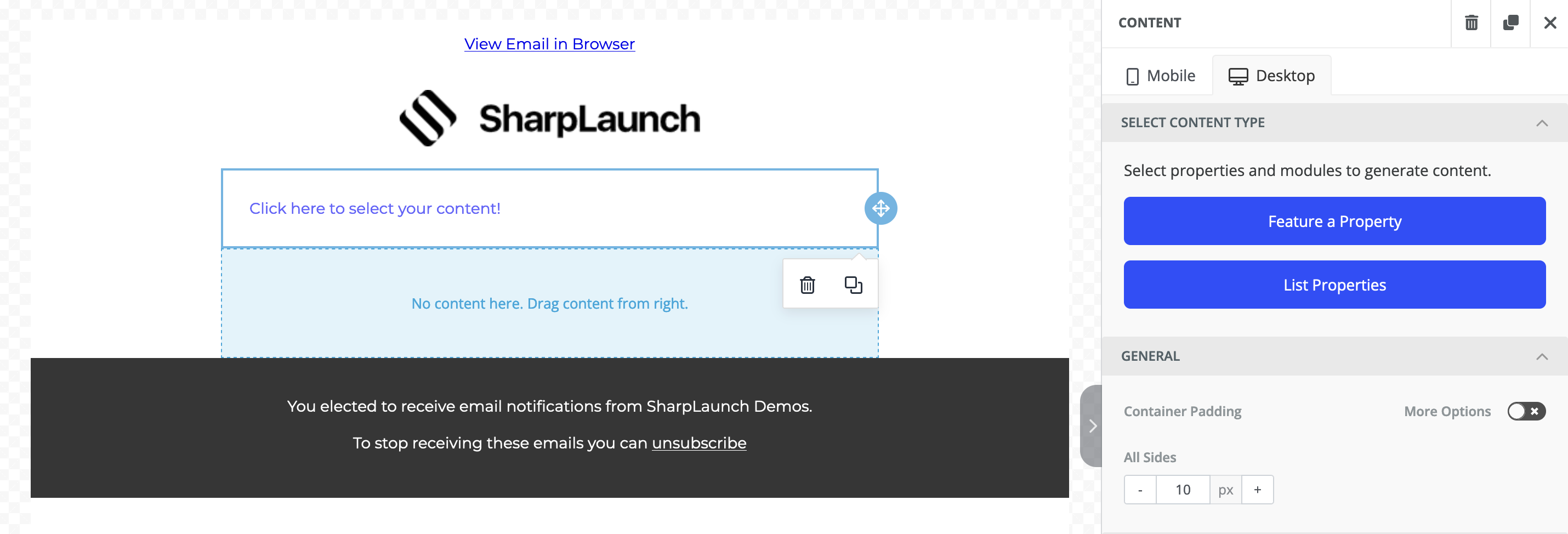
Both options can be accessed, and once the properties to be promoted are chosen, more data points can be selected
Feature a property data points:
- Hero
- Building
- Overview
- Amenities
- Key highlights
- Gallery
- Team
- Picture
- Phone
- Title
- List of properties
- Thumbnail
- Transaction
- Type
- Location
- Surface
- Price
- Year built
- Available units
Once the data points are set, existing content can be added in the email builder. If other blocks of content need to be added, this can be done by dragging and dropping from the right sidebar into the email body.
