Navigating the due diligence section of the document portal
The Due Diligence feature in the “Documents” portal of the SharpLaunch platform gives you more customization ability to select which client type has access to the Document portal.
Follow these steps:
- Locate the “Documents” menu button on the left sidebar
- Select a property from the header menu, and then click on “Settings”
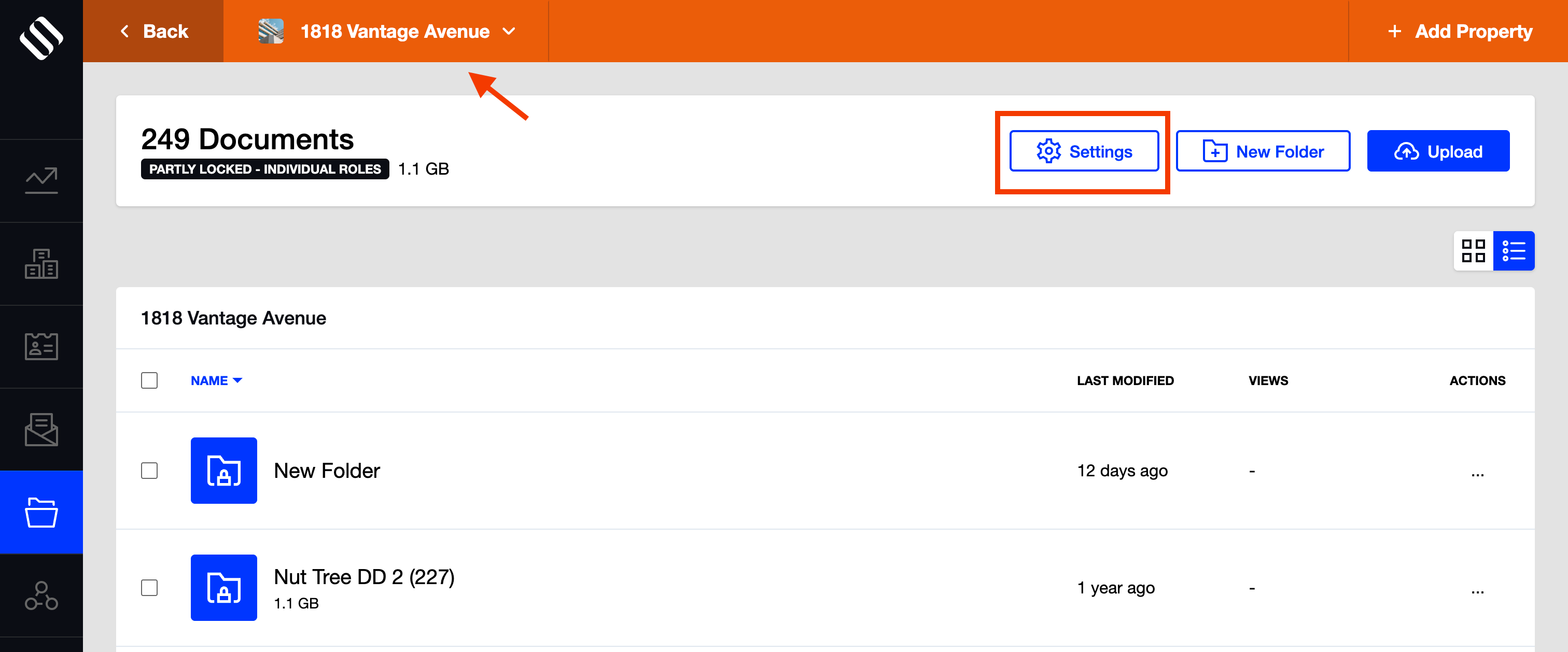
- Select “Due Diligence”
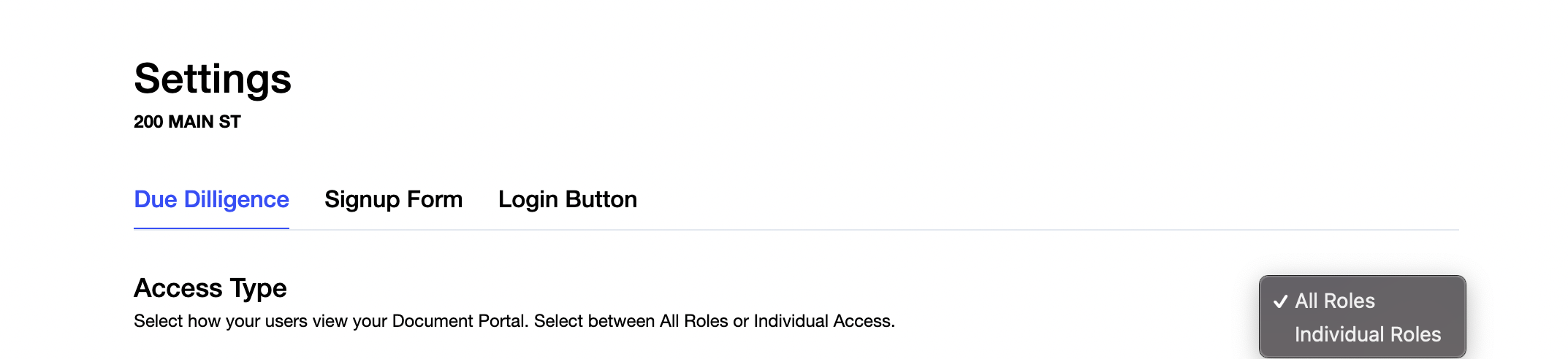
- If you have selected “All Roles”, this means that you have the ability to “Unlock” or “Lock” the document portal.
- If you select “Unlock”, this means users enter and can view any public files or folders (select folder access after setup).
- If you selected “Locked” users first see a disclaimer message and must be granted access.
- If you have selected “Individual Roles”, you can customize which role type has access to the document portal.
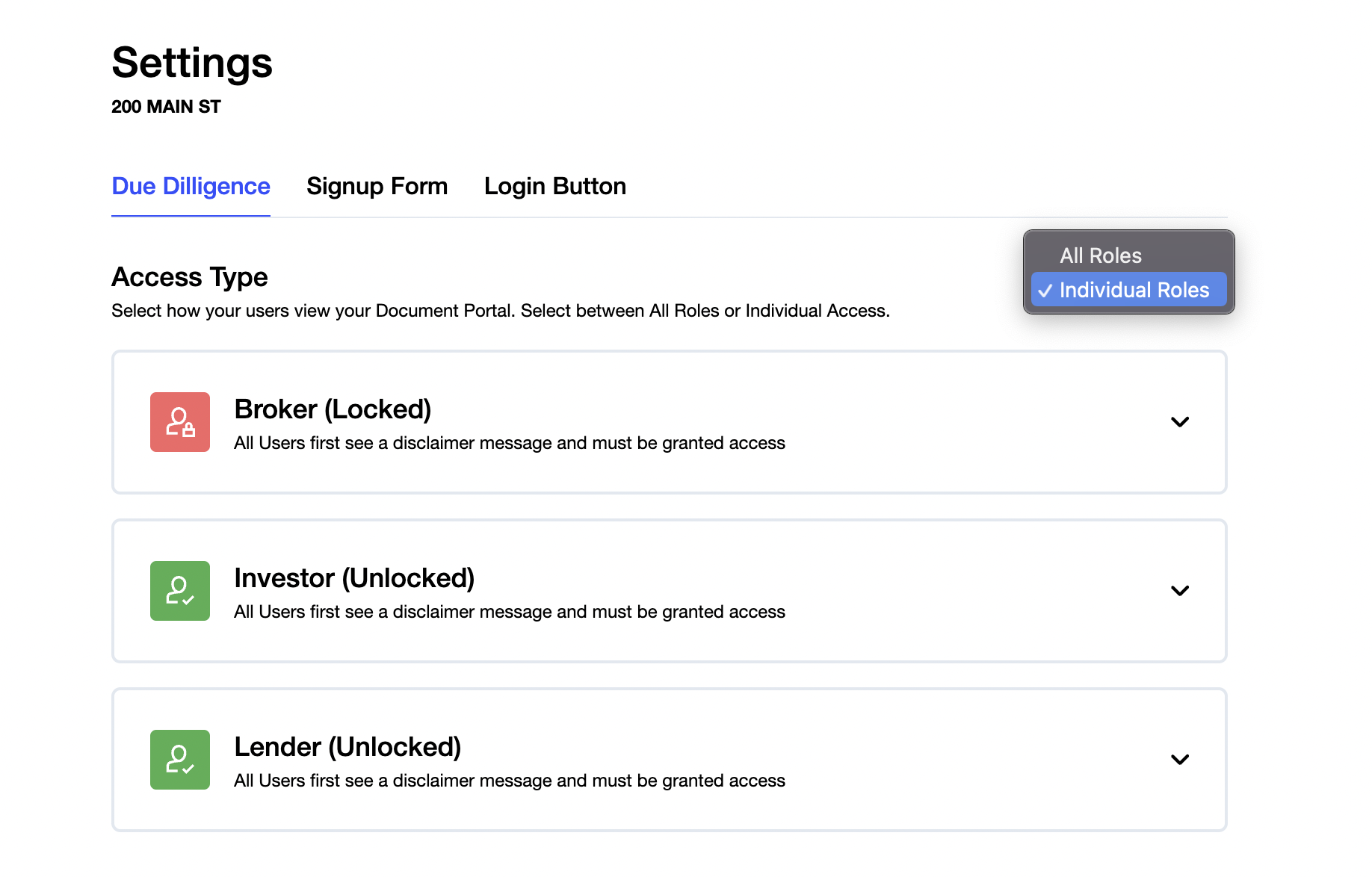
- The role type is decided when the client signs up on the registration form of a property website.
- If your client has selected a role type that has been granted access to the Document portal, they will be able to access the Document portal. If they selected a role type that you have “Locked” and not granted access to, they will be added to a waitlist, to which you can either allow or not access.
- In order to see your waitlist for a property, click on the “Leads” section, which can be found in the sidebar on the left-hand side of the screen. Once on the “Leads” page, you can click the button “View Now”, located below the page title, to see your waitlist.

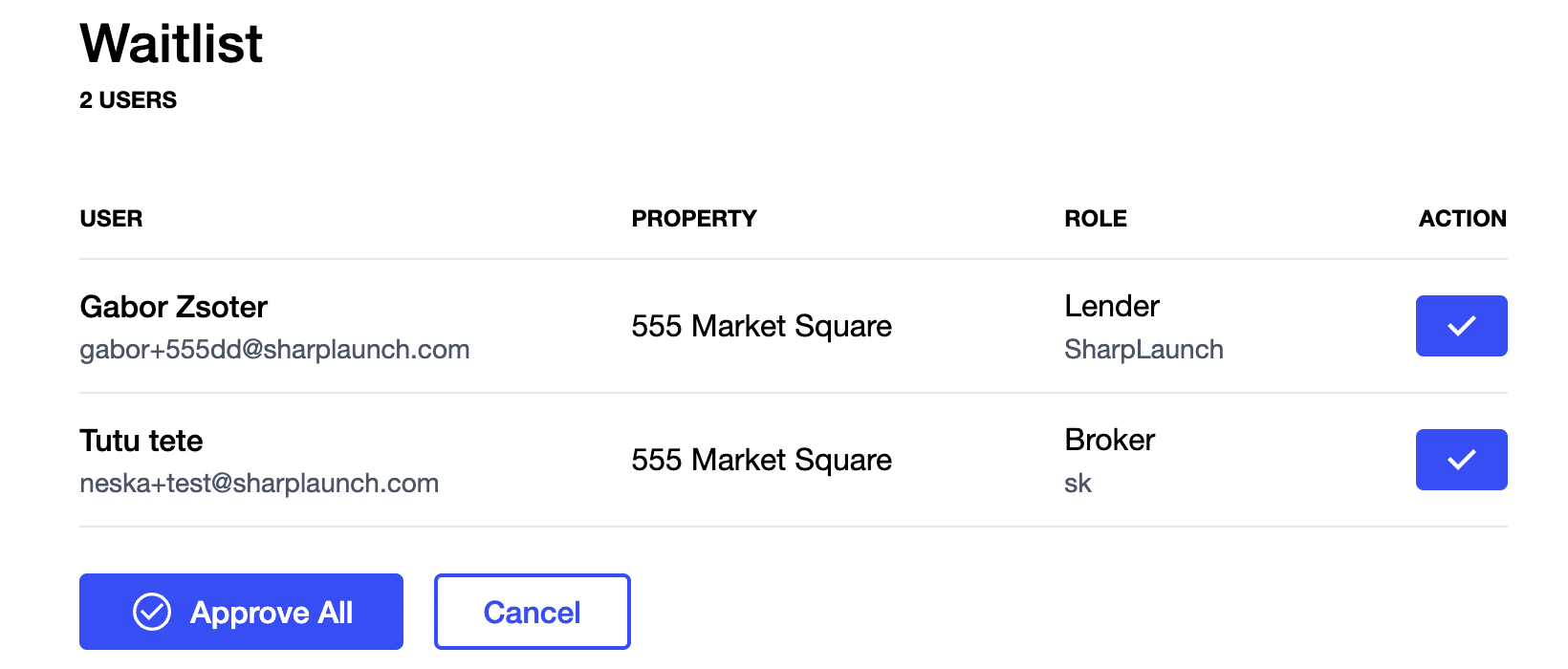
- From here, you can select which lead will have access to the document portal
